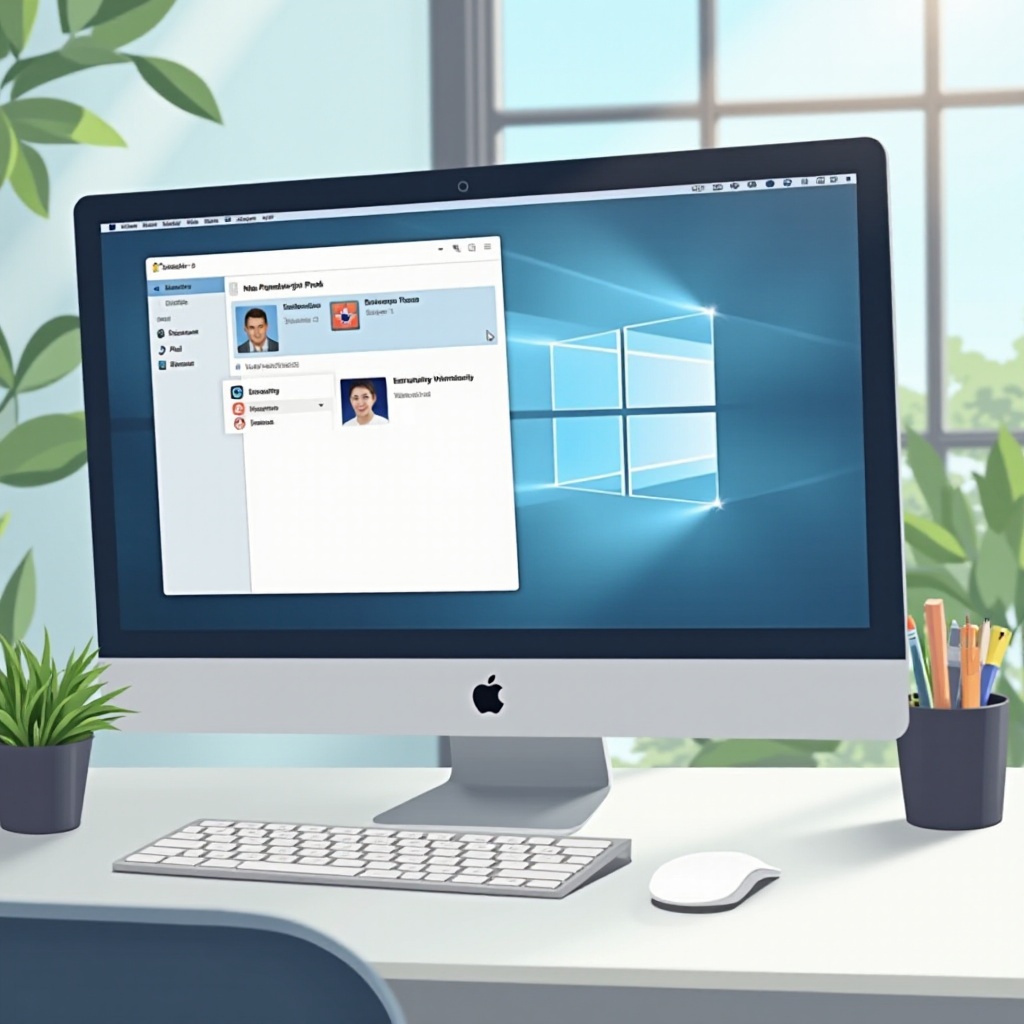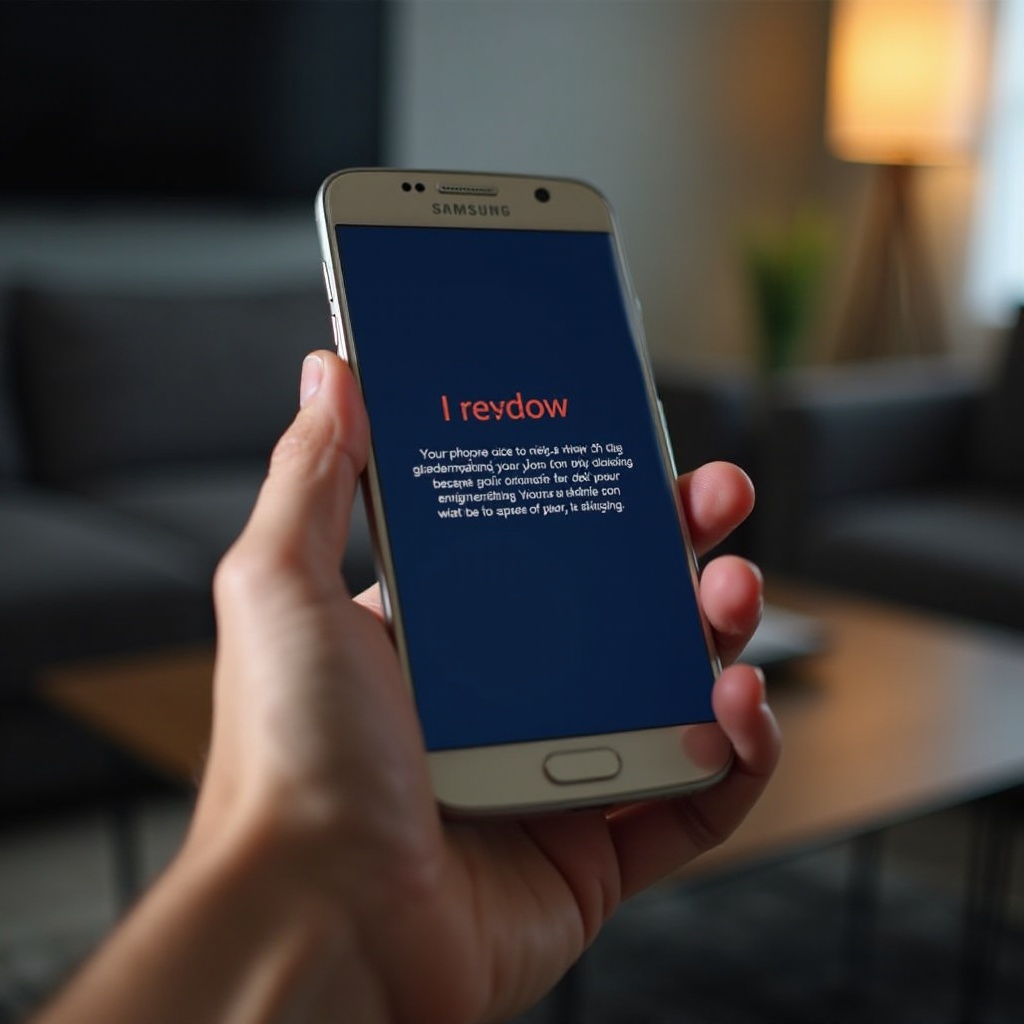How to Fix a Computer Ethernet Port That’s Not Working
Introduction
Experiencing a non-working Ethernet port can be frustrating, impacting your internet connectivity and productivity. While wireless connections offer convenience, Ethernet ports provide unmatched stability and speed, essential for activities like gaming, streaming, and large data transfers. When issues arise with your Ethernet port, it can disrupt your internet experience. Fortunately, diagnosing and resolving Ethernet port problems doesn’t require extensive technical know-how. This comprehensive guide walks you through understanding the causes and applying solutions to fix a computer Ethernet port not working.

Understanding the Importance of Ethernet Ports
Ethernet ports are integral to establishing wired network connections for your computer. They provide a robust internet connection through Ethernet cables, unlike the occasional inconsistency found in wireless connections. High-speed tasks such as online gaming or streaming benefit significantly from wired connections’ stability. Understanding how your Ethernet port functions is crucial to diagnosing issues effectively.
Typically, Ethernet ports have indicator lights that show their status: steady lights suggest a successful connection and data transfer, while no lights often signal a problem. The port interfaces with your computer’s network card, and in some cases, software solutions may resolve physical port issues.
Common Causes of Ethernet Port Problems
Identifying the reason for Ethernet port failure is a key step in resolving it. Let’s explore some frequent culprits behind these issues:
-
Faulty Cables: Visual damage like broken clips or exposed wires can cause connection problems. Over time, cables wear out, leading to potential dropouts.
-
Port Damage: Overzealous plugging or mishandling can damage the port’s delicate pins. Physical inspection can reveal port deformities causing connection issues.
-
Driver Problems: Network drivers serve as the interface between your system’s hardware and software. Outdated or corrupt drivers can disrupt connectivity.
-
Network Configuration Errors: Incorrect network settings often hinder connectivity. These can occur due to automatic configuration changes or user errors.
-
Hardware Malfunctions: Internal hardware flaws, such as issues with the network card or motherboard, can lead to Ethernet port issues. These require specialist attention for diagnosis.

Basic Troubleshooting Steps
With potential causes outlined, start with these simple troubleshooting steps to resolve Ethernet port issues effectively.
Check Physical Connections
First, examine all connections:
- Ensure the Ethernet cable is secure in both the computer and router ports. Loose or improperly seated connections can disrupt the data flow.
Restart Your Devices
Restarting doesn’t just apply to computers but also networking devices:
- Shut down your PC and power cycle your modem/router by unplugging them. Wait briefly before restarting.
A reboot often clears temporary glitches affecting network connections.
Test with a Different Cable
Eliminate cable faults by swapping cables:
- Use a new or verified working Ethernet cable for testing.
- If the issue resolves with a different cable, the previous one was likely the problem.
These steps clear initial issues quickly but for persistent problems, advanced techniques might be necessary.

Advanced Troubleshooting Methods
If basic troubleshooting hasn’t fixed your issue, try these advanced approaches:
Update or Reinstall Network Drivers
Drivers are essential for network components’ functioning:
- Access Device Manager settings.
- Update or reinstall network adapter drivers.
Outdated drivers can cause connectivity problems, and updating them often resolves related issues.
Verify and Configure Network Settings
Incorrect settings can be culprits for network issues:
- Open Control Panel, navigate to Network and Sharing Center, and adjust the network settings.
- Verify that IP addresses and DNS settings conform to your network’s specifications.
Correct configurations allow the Ethernet port to function optimally.
Use Command Prompt for Network Tests
Command Prompt offers diagnostic tools:
- Run ‘cmd’ as an administrator and use commands like
ipconfig,ping, ornetsh. - Commands like
ipconfig /flushdnsandnetsh int ip resetcan resolve some network issues.
When to Seek Professional Assistance
Unresolved problems might indicate severe issues needing professional repair. Damage to the Ethernet port or internal components may require professional technical services. Expert technicians can handle complex hardware malfunctions that DIY solutions cannot fix.
Preventive Measures Against Future Problems
Taking preventive steps can protect your Ethernet port from future problems:
- Inspect and replace cables showing damage or wear periodically.
- Handle cables gently, avoiding forceful insertions.
- Regularly update system software and drivers to prevent software issues.
Implementing these practices prolongs your Ethernet port’s lifespan and reliability.
Conclusion
While Ethernet port problems can be disruptive, most are manageable with the right troubleshooting approach. Grasping how your Ethernet port functions aids in navigating technical challenges swiftly. By following this guide, you can tackle numerous issues independently. However, recognizing when professional intervention is needed ensures more complex problems are addressed efficiently. Adopting preventive measures helps avoid future connectivity disruptions.
Frequently Asked Questions
Why is my Ethernet still not working after trying these solutions?
If your Ethernet port remains unresponsive, severe hardware issues or intricate configuration errors could be at play. Consulting a professional technician for detailed inspection and repair is advisable in these situations.
Can a faulty Ethernet port damage my computer?
Generally, a malfunctioning Ethernet port doesn’t harm the computer itself. However, forcing cables into a damaged port may cause physical damage potentially affecting network card and overall device functionality.
How can I tell if the problem is with the port or cable?
Testing with another known-good Ethernet cable helps identify if the initial cable is faulty. If the Ethernet connection succeeds, the original cable was problematic. If issues persist, the port or internal components are likely at fault.