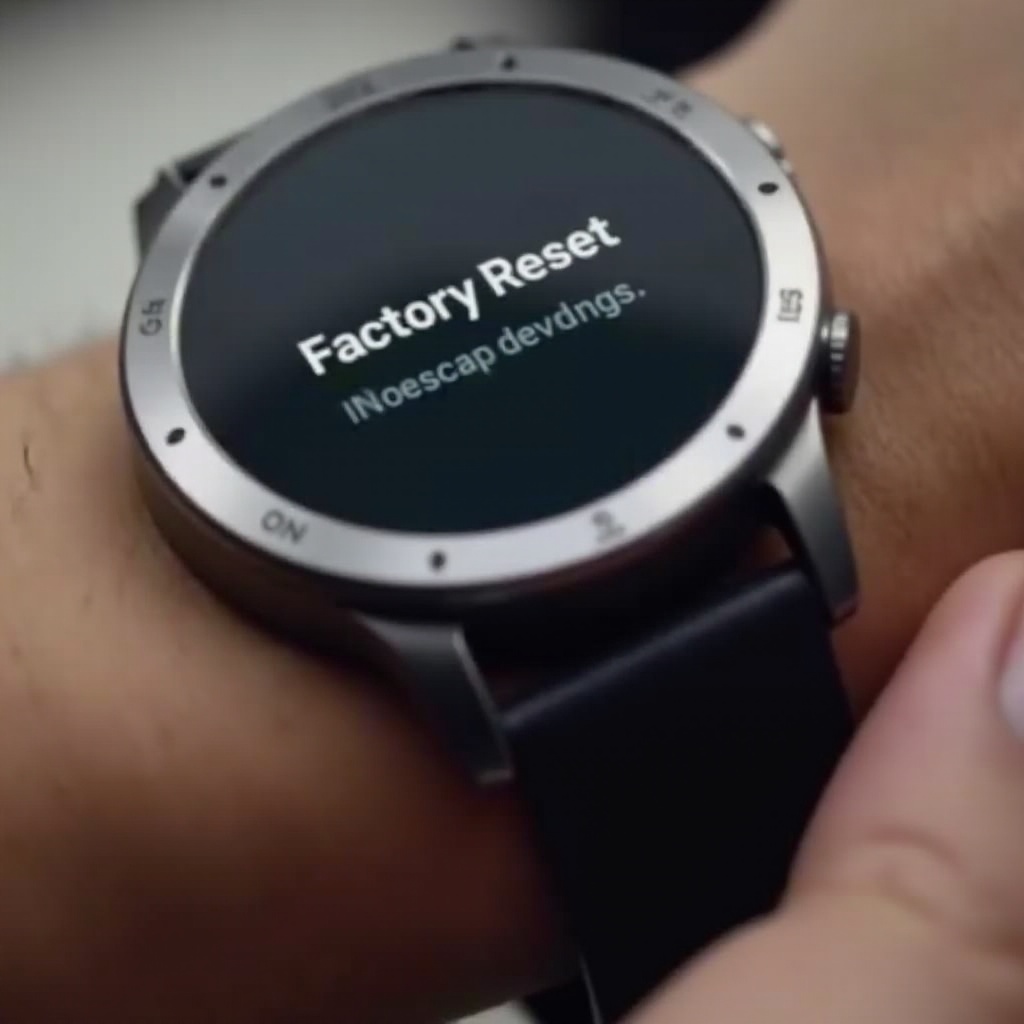Troubleshooting Guide: iPad Will Not Sync with iPhone
Introduction
In today’s digital age, the seamless connection between your iPad and iPhone is pivotal, allowing you to access and share data effortlessly. However, when your iPad will not sync with your iPhone, it interrupts this integrated experience, sparking frustration and confusion. Understanding the core reasons behind these syncing issues is paramount in troubleshooting them effectively. This guide delves into the common causes, offering practical solutions to reconnect your devices smoothly. From essential software updates and network settings to managing storage and exploring third-party apps, we cover all necessary aspects to restore functionality.

Ensure Both Devices Are Updated
A key step in troubleshooting sync issues is ensuring both the iPad and iPhone are running the latest software versions. Regular updates bring security enhancements and operational improvements that can resolve prevalent bugs.
- Check for Updates:
- Open ‘Settings’ on your device.
- Select ‘General’ and then ‘Software Update.
-
Follow the on-screen prompts to download updates if available.
-
Benefits of Updating:
- Corrects glitches causing syncing issues.
- Unlocks new features enhancing device performance.
Keeping your devices updated not only resolves existing sync dilemmas but also forestalls future ones. If syncing issues persist post-update, evaluating network connectivity becomes critical.
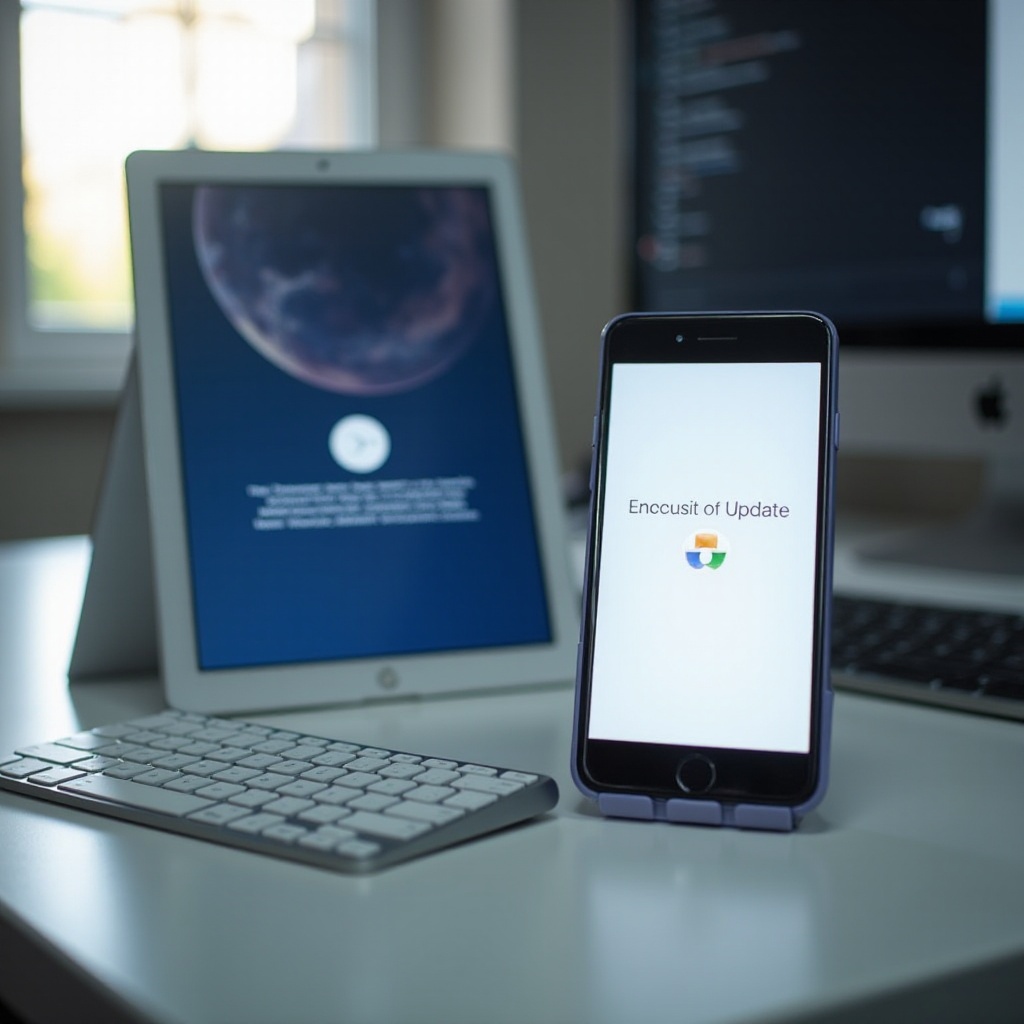
Check Network Connectivity
Robust network connectivity is vital for synchronizing data between devices. Both your iPad and iPhone require a stable and reliable internet connection, primarily if syncing via iCloud or other internet-dependent methods.
- Wi-Fi Connection:
- Confirm both devices are on the same Wi-Fi network.
-
Ensure the networking signals are strong and stable.
-
Restart Router:
-
Switch off your router, allow a brief pause, then turn it back on.
-
Disable VPN:
- VPNs can interfere with connectivity. Consider temporarily disabling them to see if syncing improves.
By stabilizing your network, you pave the way for effective resolution. Next, it’s essential to ascertain that your iCloud settings align correctly.
Verify iCloud Settings
Improper iCloud settings often result in synchronization disruptions. It’s crucial that both devices use the same iCloud account with the necessary services enabled.
- Check iCloud Account:
- Open ‘Settings’ on both devices.
-
Tap your name to verify the same Apple ID is used.
-
Enable Necessary Services:
- Navigate to ‘iCloud’ under ‘Settings,’ then select ‘Apps Using iCloud.
- Ensure switches for services like ‘Contacts,’ ‘Calendars,’ and others are active.
After ensuring iCloud settings are correct, it’s beneficial to consider iTunes or Finder as an alternative syncing option if issues persist.
Use iTunes or Finder for Syncing
For those who frequently use a computer, iTunes or Finder offers a reliable method to sync data more directly.
- Connect Using Cable:
-
Use a USB cable to link your devices to the computer.
-
Sync with iTunes/Finder:
- Launch iTunes (on Windows) or Finder (on macOS).
- Select your device and choose ‘Sync’ to start the process.
This direct approach can often overcome wireless syncing barriers. Next, you should confirm your devices’ compatibility as it’s a frequently neglected but crucial factor.
Check Device Compatibility
Compatibility issues can inhibit synchronization between devices. It’s vital that your devices support the features and services needed for syncing.
- Review System Requirements:
-
Check Apple’s official site to ensure your devices meet compatibility needs.
-
Support & Updates:
- Older models may lack support for newer updates or features necessary for seamless syncing.
By ensuring your devices are compatible, you discount potential mismatches. Another vital step involves optimizing iCloud storage, as limited space can constrain the syncing process.

Optimize iCloud Storage
Insufficient iCloud storage can obstruct syncing, even if all other settings are perfect.
- Check iCloud Storage:
-
Access ‘Settings,’ click your name, then ‘iCloud’ to monitor current storage levels.
-
Free Up Space:
- Remove unneeded files or photos.
- Consider upgrading your storage plan to accommodate more data if required.
Optimizing storage promotes an uninterrupted data flow between devices. Leveraging Apple’s Handoff and Continuity features can also harmonize tasks across devices.
Utilize Handoff and Continuity Features
Apple’s Handoff and Continuity features enhance multi-device use, enabling you to continue tasks started on one device on another effortlessly.
- Enable Handoff:
-
Go to ‘Settings,’ tap ‘General,’ then toggle on ‘Handoff.
-
Using Continuity:
- Ensure all devices are signed in with the same Apple ID.
- Confirm Bluetooth and Wi-Fi are activated on all devices.
These features enhance device integration. Should built-in solutions be inadequate, consider third-party applications for additional support.
Consider Additional Third-Party Solutions
When standard solutions do not suffice, third-party apps may offer effective alternatives, providing tailored syncing capabilities.
- Third-Party Apps:
-
Programs like AnyTrans or iMazing offer advanced file transfer and syncing options.
-
Read Reviews:
- Prior to installation, evaluate user reviews and ratings.
These solutions offer flexibility, expanding syncing capabilities beyond default settings, ensuring comprehensive coverage.
Conclusion
Encountering iPad syncing issues with your iPhone can initially seem daunting, yet by implementing these strategically ordered steps, the resolution is within reach. From updating devices and refining network settings to managing iCloud and exploring third-party alternatives, each action plays a crucial role in restoring synchronized harmony. Staying proactive and informed will yield enduring seamless connectivity across your cherished Apple devices.
Frequently Asked Questions
Why won’t my iPad sync with my iPhone after updating to iOS 17?
Sync issues post-update can stem from bugs or configuration changes inherent in new system versions. Ensure settings align post-update, and consider rolling back if needed.
Can low iCloud storage affect syncing between iPad and iPhone?
Yes, low iCloud storage can interrupt syncing as there is insufficient space for data transfer. Ensure ample space is available for smooth syncing.
What are alternative methods to sync my iPad and iPhone if typical steps fail?
Besides the typical methods, you can use third-party apps like AnyTrans or MobileTrans for alternative syncing solutions, allowing more control and options.