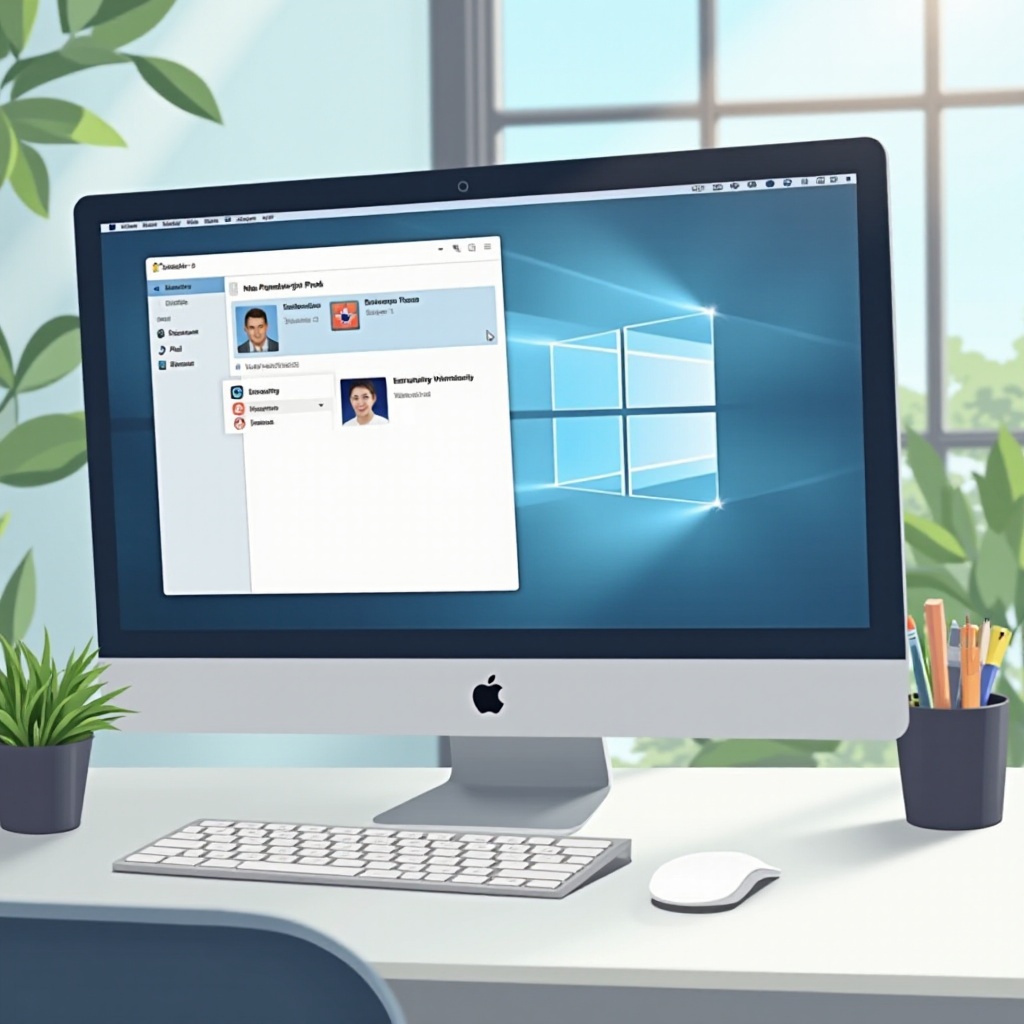Windows 11: How to Run Programs as Administrator
Introduction
As Windows 11 strides towards offering an enhanced user experience, understanding how to run programs with administrative privileges remains essential. Elevating software privileges is crucial for full access to system resources and preventing unnecessary errors. This guide will walk you through several methods to run applications as an administrator, keeping your system efficient and secure.

Understanding Administrator Mode in Windows 11
Running programs as an administrator in Windows 11 allows users to bypass system restrictions, making it a vital function for tasks like altering system settings and working with apps requiring higher permissions. While it offers greater control, it also carries the risk of accidentally changing critical system configurations. Thus, cautious use is paramount to maintaining system integrity while maximizing user efficiency.

Methods to Run Programs as Administrator in Windows 11
With various methods available for running programs as an administrator, choosing the right one depends on your needs and familiarity with Windows 11.
Using the Right-Click Context Menu
- Locate the desired application.
- Right-click on its icon.
- Select ‘Run as administrator’ from the context menu.
This quick and intuitive method provides immediate administrative access.
Running via the Start Menu
- Click the ‘Start’ button.
- Locate the program using the list or search feature.
- Right-click on the app, hover over ‘More,’ and select ‘Run as administrator.
This strategy is excellent for launching frequently used applications with ease.
Launching from Task Manager
- Open Task Manager using
Ctrl + Shift + Esc. - Click ‘File’ and choose ‘Run new task.
- Enter the program’s name and check ‘Create this task with administrative privileges.
- Click ‘OK.
The Task Manager approach is beneficial for managing several tasks simultaneously or troubleshooting unresponsive programs.
Command Prompt and PowerShell
- Open Command Prompt or PowerShell by typing ‘cmd’ or ‘powershell’ in the Start search bar.
- Right-click and choose ‘Run as administrator.
- Enter the command to launch your program.
This method is ideal for users comfortable with command-line interfaces, offering detailed system control.
Interconnecting Techniques: From Start Menu to Task Manager
Choosing the right method often depends on the task and user comfort. Transitioning from the Start Menu’s simplicity to Task Manager’s task-driven approach can enhance efficiency. After getting accustomed to these techniques, you might explore more advanced methods, like Command Prompt, for finer control. Understanding these interconnections ensures a smooth workflow across different scenarios.
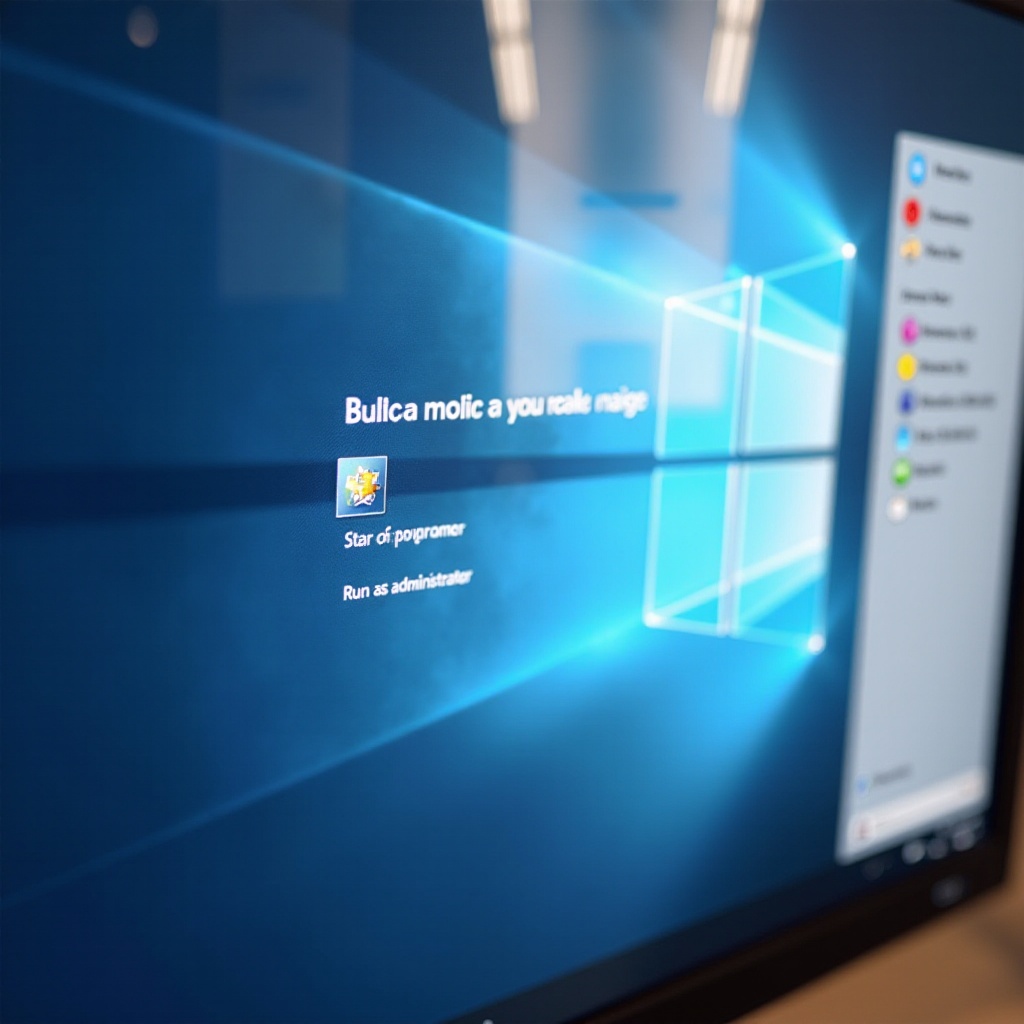
Setting Default Administrative Privileges for Specific Programs
For applications requiring frequent administrative access, you can set them to always open with elevated privileges:
- Right-click on the program’s shortcut and choose ‘Properties.
- Go to the ‘Compatibility’ tab.
- Select ‘Run this program as an administrator.
- Click ‘Apply,’ then ‘OK.
This setting, if applied cautiously, minimizes repetitive tasks and streamlines your workflow. However, it is crucial to balance convenience and security to protect your system.
Common Issues and Troubleshooting
Problems may arise when running programs as an administrator. Here are some solutions to common issues:
- Program Not Responding: Check for updates or reinstall if it’s an older version.
- Access Denied Errors: Ensure you have administrator rights.
- Compatibility Issues: Use the Windows Compatibility Troubleshooter to resolve conflicts.
Routine maintenance and staying current with system updates will mitigate many common issues, ensuring a stable Windows 11 experience.
Conclusion
Having the knowledge to run programs as an administrator in Windows 11 is indispensable for tasks demanding heightened permissions. By strategically utilizing administrative privileges, you enhance application performance and security. Understand the methods detailed here to confidently navigate your Windows environment, enhancing both productivity and security.
Frequently Asked Questions
Can I run all programs as administrator in Windows 11?
Not all programs require administrator rights. Reserve this function for applications needing advanced access.
Why do some apps require administrator privileges?
Some apps need to access system files or settings unavailable to standard user accounts.
How can I disable the ‘Run as administrator’ prompt?
To disable prompts, adjust UAC (User Account Control) settings, though this may increase security risks.