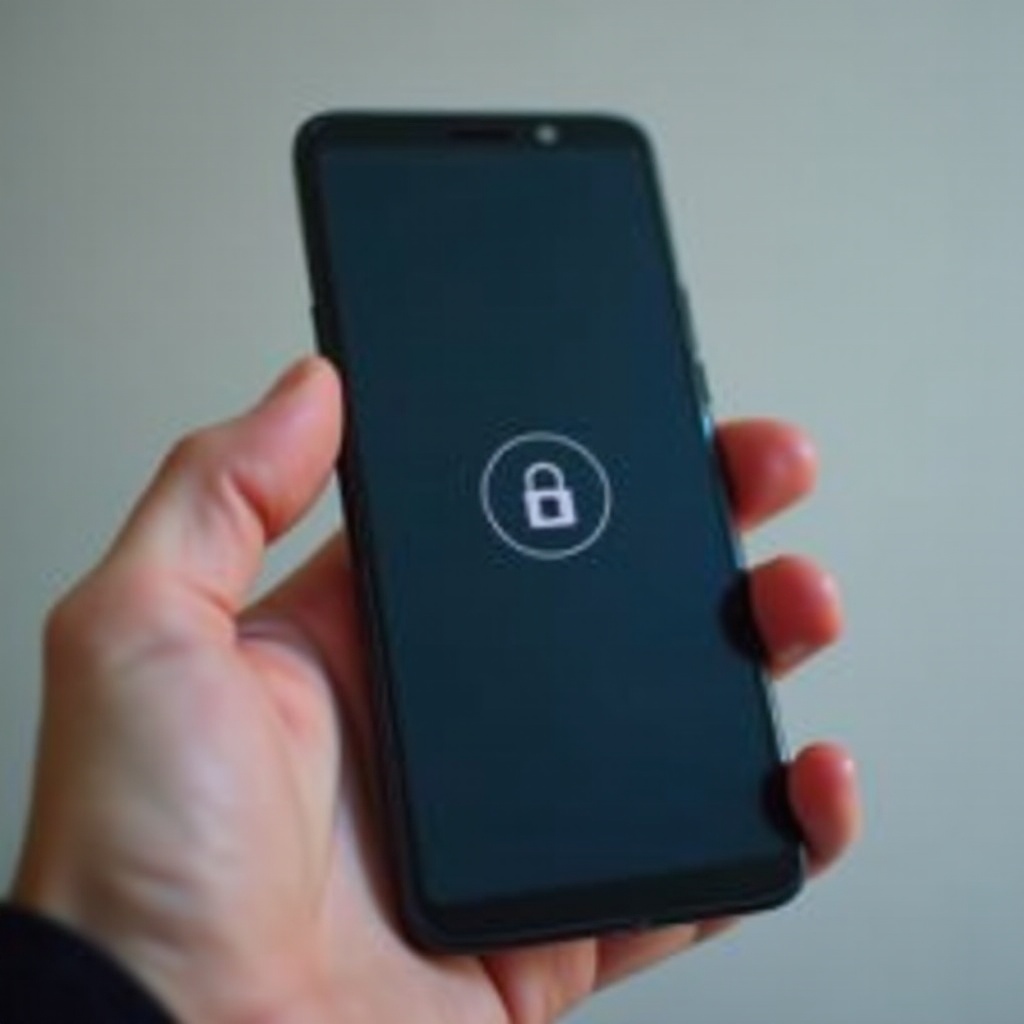How to Fix “Your Phone is Not Registered on a Network” on Samsung Devices
Introduction
Encountering the ‘Not Registered on a Network’ error on your Samsung phone can be a major source of frustration, disrupting your capacity to stay connected. This issue essentially signals that your device is having trouble linking up with your carrier’s network, thus impairing your ability to make calls, send texts, or access the internet. Our comprehensive guide aims to walk you through understanding the problem and implementing a series of solutions tailored to resolve this troubling error.
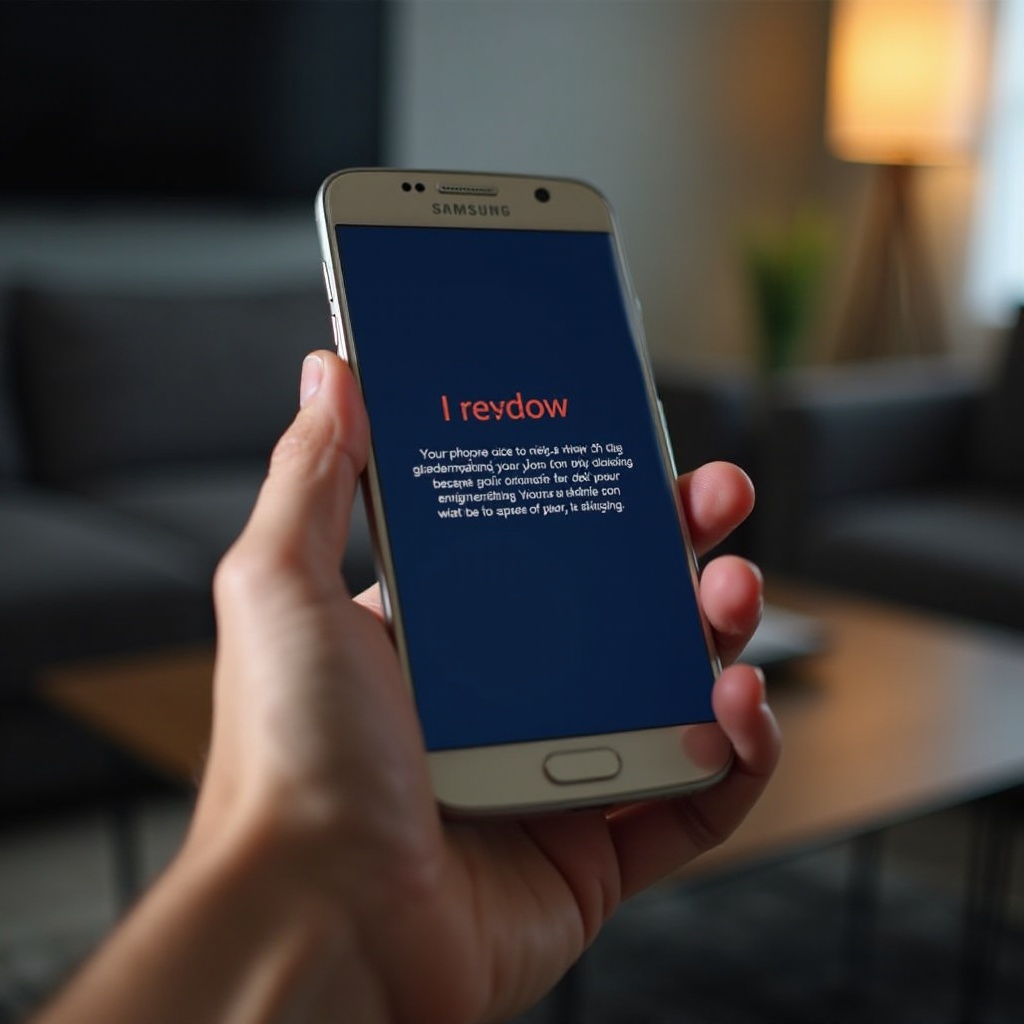
Understanding the Error “Not Registered on a Network”
The message ‘Not Registered on a Network’ generally surfaces when there’s a disconnection between your device and your carrier’s service. A variety of factors, from trivial software glitches to incorrect network settings, can be at play here. Pinpointing the cause is critical as it informs your strategy to fix it. By unraveling why this problem emerges, you can also proactively reduce the chances of it occurring again, ensuring smoother performance from your device.
Preliminary Checks Before Troubleshooting
Before venturing into deeper troubleshooting, some initial checks can sometimes reveal fundamental causes.
Verify Your Network Connection
First, make sure you are in an area with proper network coverage. It’s possible that the simplest issues, such as poor location signal, are to blame. Confirm that your mobile network settings are indeed active.
Inspect the SIM Card
Another usual culprit is the SIM card itself. Carefully remove and then reinsert it to check if it fits correctly and is not causing connectivity failures. Testing with an alternative SIM card can also identify whether the card is faulty.
Once you’ve ensured these basic elements are not causing the issue, you can proceed with straightforward solutions that are easy to implement.
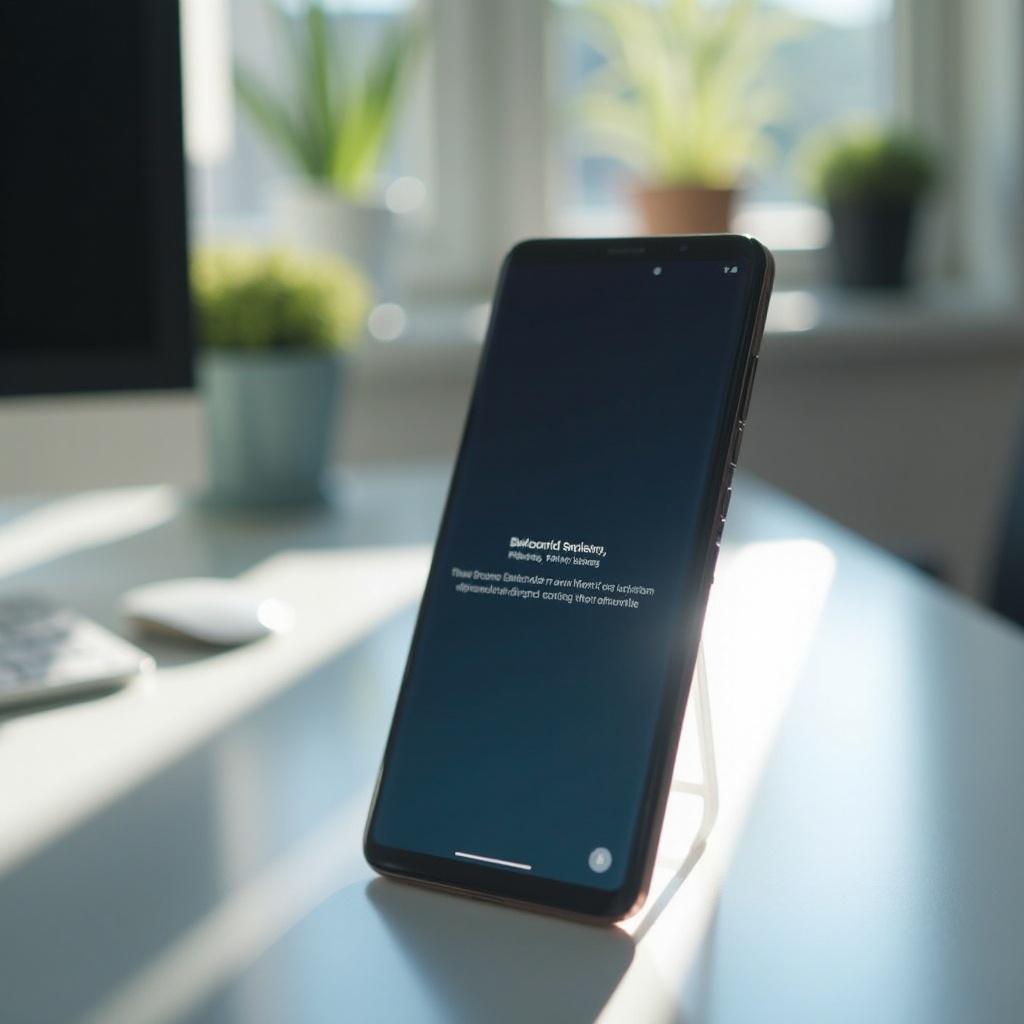
Simple Solutions to Try First
If the preliminary checks don’t seem to resolve your issue, the next step involves trying some easy fixes that often undo the problem.
Restart Your Samsung Device
Rebooting your phone may refresh its system, potentially ironing out minor glitches hampering network registration.
Toggle Airplane Mode
Activate Airplane Mode and then switch it off. This action compels your phone to disengage and reestablish its network connections.
Manually Select a Network Provider
Navigate to Settings > Connections > Mobile Networks > Network Operators. Shift from Automatic to Manual mode and then choose your network operator from the list, prompting a refresh and renewed registration attempt.
These simple strategies often resolve the registration issue. However, if your network woes persist, it might be time to delve into more technical solutions.
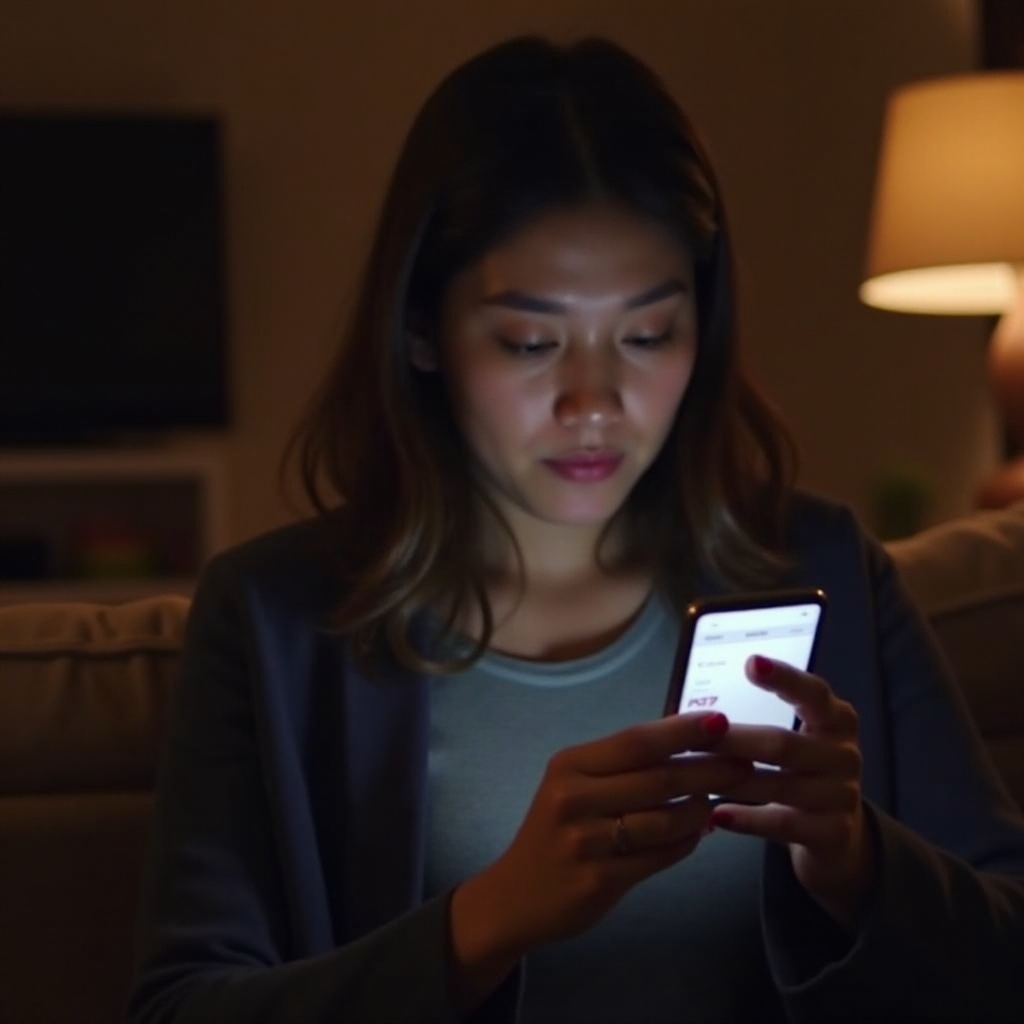
Advanced Troubleshooting Methods
Advanced troubleshooting techniques are usually time-intensive and require a bit of technical savvy, but they are effective against persistent network issues.
Update Software to Latest Version
Keeping your device software updated is fundamental. Head to Settings > Software Update and verify if the latest updates are installed. New firmware might include bug fixes that address your network issues.
Reset Network Settings
Resetting the device’s network settings to their defaults can often cure misconfigurations blocking connection. This can be done via Settings > General Management > Reset > Reset Network Settings. Note that this action will erase saved Wi-Fi networks and passwords.
Configure APN Settings Manually
Access your Settings > Connections > Mobile Networks > Access Point Names (APNs) to review and manually update these settings. An accurate setup based on your carrier’s guidance is vital, and you should consult them should there be any uncertainty.
If your Samsung still fails to register on the network post these interventions, additional steps might be necessary.
When to Contact Your Network Provider
When all else fails, it’s wise to contact your network provider for deeper support. They can confirm whether your account is functioning properly or detect if any larger network outages are affecting your region. Customer support can also provide tailored advice for complex issues beyond your reach.
Common Prevention Tips
You can help prevent network issues on your Samsung device by practicing a few consistency checks:
- Update your device software regularly to stave off bugs and glitches.
- Clean your SIM card and its slot routinely to maintain good connections.
- Stay informed of network maintenance schedules or outages with your provider.
Proactive device care helps sustain performance and minimizes network registration errors.
Conclusion
Though a ‘Not Registered on a Network’ issue may seem daunting, the steps outlined in this guide are designed to help you efficiently troubleshoot this problem. Whether the straightforward tips work for you or you need to explore the more technical solutions, understanding the root causes is crucial. By maintaining regular device and network care, you can avoid such disruptions in the future.
Frequently Asked Questions
Why does my Samsung phone say ‘Not Registered on a Network’?
This error is caused by disrupted communication between your phone and the carrier’s network, often due to a faulty SIM card, settings issue, or software glitch.
Can a new SIM card fix the network issue?
Yes, a new SIM card can resolve network issues if the existing one is faulty or damaged and cannot connect to networks.
Is factory reset a solution for network errors on Samsung phones?
A factory reset can address network-related problems by restoring software to its original settings, but it should be a last resort due to data loss.