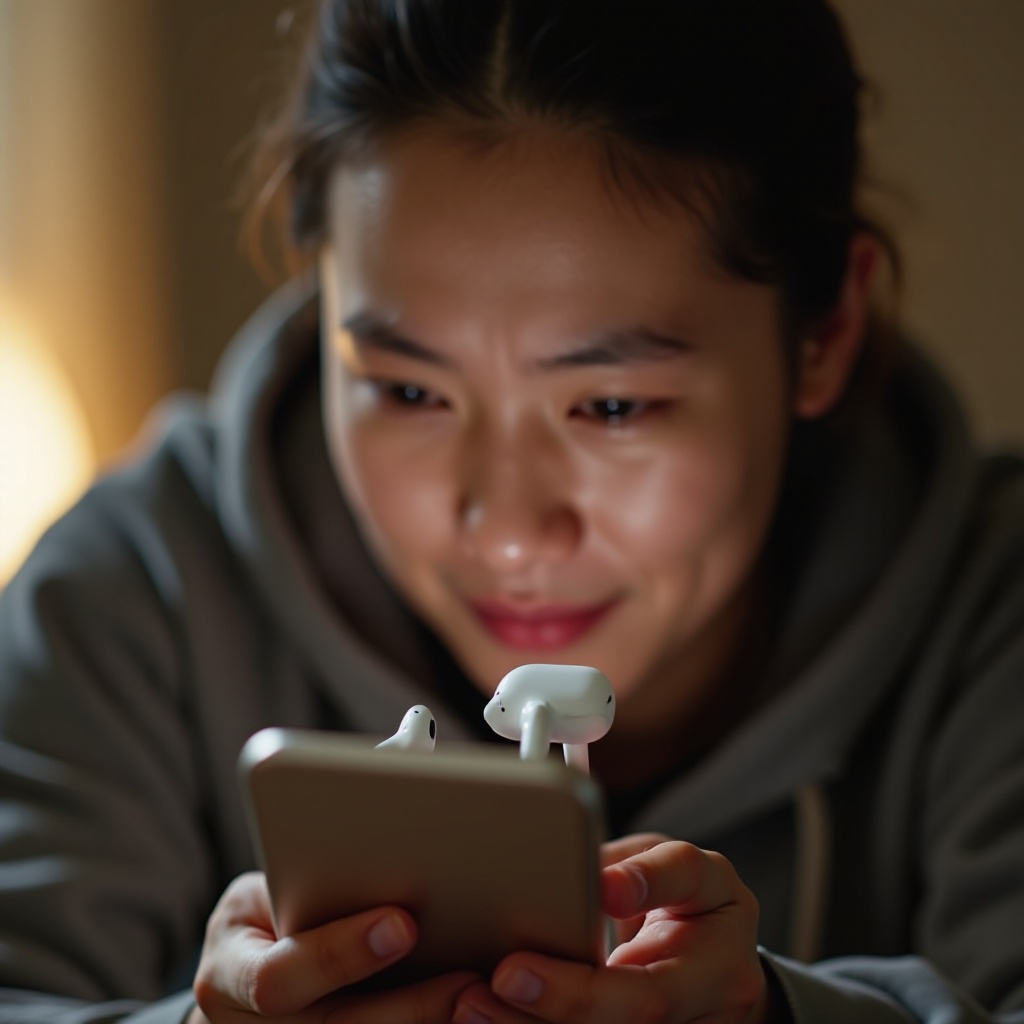How to Fix ASUS Computer Blue Screen Issues for Optimal Performance
Introduction
Encountering a blue screen on your ASUS computer can be a perplexing experience, posing concerns about data loss and system functionality. Known as the Blue Screen of Death (BSOD), this issue can disrupt your workflow with unexpected shutdowns and bewildering error messages. However, by comprehending the underlying causes and implementing effective solutions, you can alleviate these concerns and restore your system’s efficiency. This guide will provide insights into diagnosing and resolving BSOD issues, helping your ASUS computer regain its peak performance.

Understanding Blue Screen of Death on ASUS Computers
The Blue Screen of Death is an error message displayed by Windows operating systems when they face a critical malfunction they cannot recover from. ASUS computers, like other Windows-based systems, can show BSOD errors enabled by various hardware and software complications. While intimidating, these screens serve a crucial role by preventing further damages, preserving your data, and signaling where something may have gone wrong.
Typically, BSOD errors on ASUS systems come with error codes or messages that point towards the specific problem. While these might seem daunting at first, understanding their meaning can make troubleshooting less overwhelming. In this section, we’ll explore the potential software and hardware triggers for BSOD on ASUS systems.

Common Causes of Blue Screen Errors on ASUS Computers
Identifying what triggers BSOD is the first step to resolving it. Here are some prevalent culprits:
-
Driver Issues: ASUS computers require drivers for seamless hardware-software communication. Outdated or corrupt drivers are a frequent cause of system issues.
-
Hardware Incompatibility: Components that are incompatible or faulty, such as RAM sticks or hard drives, often result in abrupt system halts.
-
Software Conflicts: New software installations or system updates may clash with existing applications, leading to BSOD errors.
Apprehending these primary triggers can significantly streamline your troubleshooting process, allowing you to narrow down potential BSOD causes effectively.
Diagnosing Blue Screen Problems Effectively
Pinpointing the exact reason behind a blue screen incident is vital for applying the right fix. Below are some methods to effectively diagnose these issues:
Using Windows Event Viewer
- Open the Run dialog by pressing ‘Windows + R’.
- Type ‘eventvwr’ and press Enter to launch the Event Viewer.
- In Event Viewer, go to ‘Windows Logs > System’ to explore error logs related to BSOD.
- Review these logs to identify patterns or specific error codes, helping key in on the root cause.
Leveraging ASUS Diagnostic Tools
ASUS has equipped its systems with diagnostic tools accessible via the ASUS Support website or pre-installed software like ASUS Armoury Crate. Use these tools to identify and correct hardware issues, assuring all components are in optimal condition.
By diagnosing and understanding these underlying issues, you can apply more targeted solutions.
Step-by-Step Solutions to Fix Blue Screen Issues
After diagnosing the causes of BSOD, the next phase is to apply targeted solutions:
Updating Drivers and BIOS
- Visit ASUS support online and input your model details.
- Download and install the latest drivers and BIOS updates available.
- Restart your ASUS system to implement these updates and observe any improvements in stability.
Inspecting Hardware Integrity
- Conduct a memory diagnostic using Windows Memory Diagnostic.
- Physically examine hardware components on your computer for unsecured connections.
- Consider replacing malfunctioning parts with verified ASUS components.
Resolving Software Conflicts
- Uninstall recent programs via ‘Control Panel > Programs and Features’.
- Perform a Windows Update to eradicate existing software bugs.
- Utilize compatibility mode for outdated software not congenial with your current Windows version.
Advanced Troubleshooting Methods for Tech-Savvy Users
In cases where basic solutions fall short, tech-savvy users might resort to advanced troubleshooting:
Conducting a System Restore
- Search for ‘System Restore’ using the Windows search bar.
- Choose a restore point from before your BSOD issues began.
- Carefully follow prompts to reverse system modifications.
Initiating a Clean Boot
- Open ‘System Configuration’ by typing ‘msconfig’ in Run.
- Within the ‘Services’ tab, select ‘Hide all Microsoft services’ and disable others.
- Restart your computer to start fresh, aiding in identifying problematic software.

Preventative Measures to Avoid Future Blue Screen Problems
Preserving your ASUS system’s health requires consistent maintenance:
- Regularly update all software, drivers, and BIOS to prevent issues.
- Run antivirus scans frequently to shield against malware threats.
- Backup critical files to mitigate data loss risks during unexpected problems.
Adopting these precautions not only minimizes potential BSOD occurrences but enhances your system’s overall performance and dependability.
Conclusion
Addressing blue screen issues on ASUS computers might seem daunting, yet with effective knowledge and the right steps, you can tackle these head-on and boost your system’s reliability. Understanding the causes, employing diagnostic tools, and executing appropriate solutions are pivotal. Moreover, adopting preventive measures reduces disturbances, ensuring a smoother computing experience.
Frequently Asked Questions
What should I do if my ASUS computer keeps crashing with a blue screen?
If your ASUS computer persistently crashes, compile error details and address potential issues such as outdated drivers, software conflicts, or hardware malfunctions using diagnostic tools or seek ASUS support.
Can outdated drivers cause a blue screen error on ASUS laptops?
Yes, outdated drivers can lead to BSOD on ASUS laptops. Keeping them updated ensures system compatibility and reduces glitches, thereby enhancing stability.
How can I access ASUS technical support for blue screen issues?
Visit the ASUS support website for resources like FAQs, driver downloads, and live support. Alternatively, reach ASUS customer support via phone or chat for direct help.