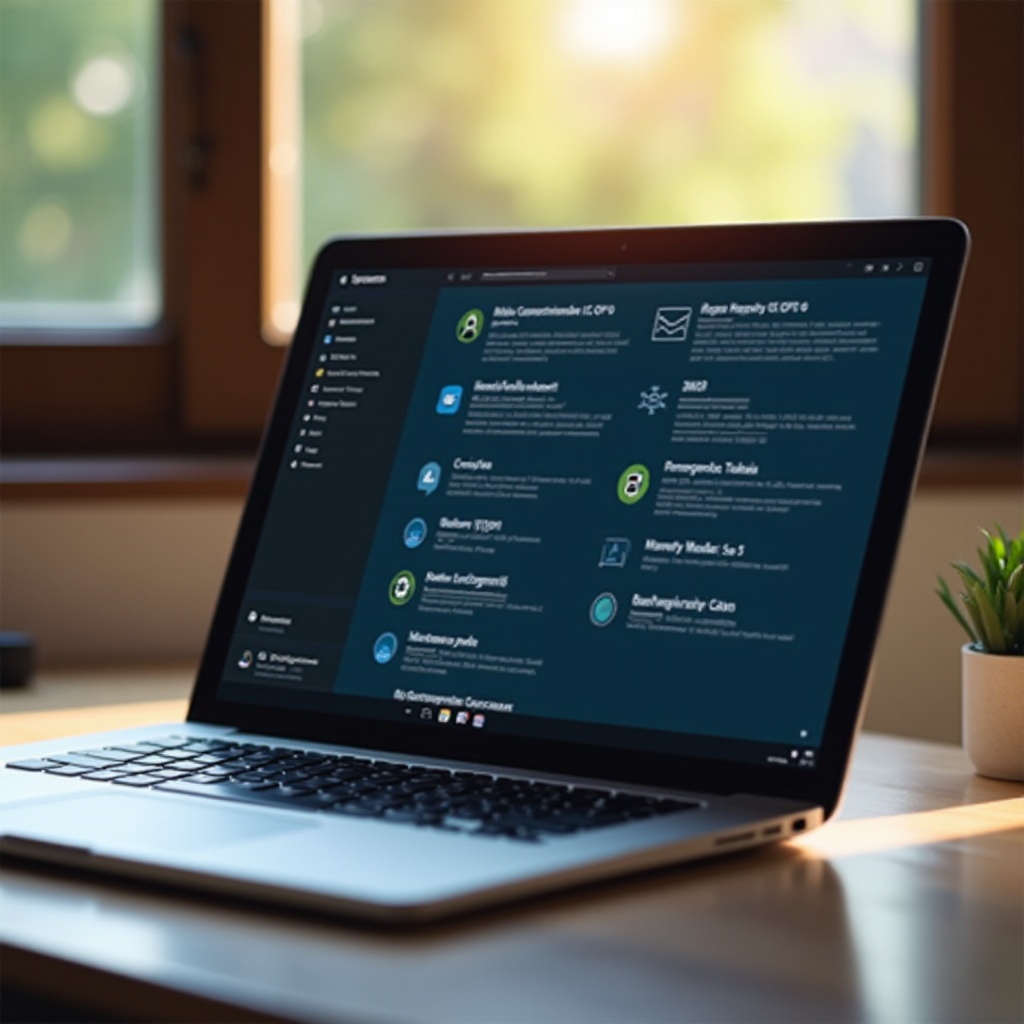How to Set Up Raspberry Pi Remote Desktop to Windows: A Comprehensive Guide
Introduction
Connecting your Raspberry Pi to a Windows desktop remotely can be both exciting and practical. It opens up a variety of possibilities, allowing you to manage and use your Raspberry Pi from the comfort of your main workstation. Whether it’s for coding, controlling IoT devices, or just experimenting, knowing how to set up a remote desktop is invaluable. This guide will walk you through the entire process, ensuring you can connect your Raspberry Pi to a Windows computer effortlessly.

Materials Needed
To get started, you will need the following materials:
- Raspberry Pi (any model with an internet connection)
- MicroSD card (with Raspberry Pi OS installed)
- Power supply for Raspberry Pi
- A Windows computer
- Ethernet cable or Wi-Fi connection
- HDMI and monitor for initial setup
- USB keyboard and mouse
Having these items prepared not only ensures a smooth setup process but also helps in verifying that all connections and configurations are correctly established.
Preparing Your Raspberry Pi
First, ensure that your Raspberry Pi is up-to-date. Here’s how to prepare your Raspberry Pi for the remote desktop setup:
- Boot up your Raspberry Pi and open a terminal.
- Update and upgrade the system by issuing the following commands:
sudo apt-get update
sudo apt-get upgrade - Reboot the Raspberry Pi to ensure updates are applied:
sudo reboot
With the system updated, it allows for smoother installations and operations further down the line. Now we’re ready to set up the Remote Desktop Protocol (RDP).

Setting Up Remote Desktop Protocol (RDP)
RDP allows you to access your Raspberry Pi’s desktop on a Windows machine. Follow these steps to set it up:
- Install the XRDP package on your Raspberry Pi:
sudo apt-get install xrdp - Enable the XRDP service to start on boot:
sudo systemctl enable xrdp
sudo systemctl start xrdp - Check if XRDP is running:
sudo systemctl status xrdp
Upon successful installation, the XRDP package will facilitate the connection between your Windows computer and the Raspberry Pi. With XRDP running, you can now move on to establishing the connection.

Establishing the Connection
With RDP set up, you can now connect your Raspberry Pi to your Windows desktop. Perform the following steps on your Windows computer:
- Open the Remote Desktop Connection application:
- Press
Win + R, typemstsc, and hit Enter. - Enter the IP address of your Raspberry Pi:
<Raspberry Pi IP Address> - Click ‘Connect.
- When prompted, enter the username and password for your Raspberry Pi:
- Default username:
pi - Default password:
raspberry
After entering your credentials, you should see your Raspberry Pi’s desktop open up in a window on your Windows computer. Now let’s fine-tune the experience.
Optimizing the Remote Desktop Experience
To optimize your remote desktop experience, consider these adjustments:
- Screen Resolution:
- Adjust the remote desktop screen resolution in the Remote Desktop Connection settings for better performance.
- Performance Settings:
- Under ‘Experience’ settings in the Remote Desktop Connection, adjust for best performance by disabling unnecessary visual effects.
- Network Configuration:
- Ensure a stable and fast network connection. Use wired Ethernet over Wi-Fi for better performance.
Following these tips will help you achieve a more responsive and smoother remote desktop experience.
Alternatives to RDP
While RDP is a popular choice, there are other methods to consider:
- VNC (Virtual Network Computing):
- VNC works similarly to RDP and is natively supported by Raspberry Pi OS. Install it using:
sudo apt-get install realvnc-vnc-server - SSH (Secure Shell):
- For command-line access, SSH is a lightweight and secure method:
sudo apt-get install openssh-server
Although VNC and SSH are excellent alternatives, RDP provides a more integrated and user-friendly desktop experience.
Conclusion
Configuring a Raspberry Pi to connect via Remote Desktop to a Windows machine can transform how you work with your device. By following these steps, you’ll quickly have a fully functional remote desktop setup, making interactions with your Pi smoother and more efficient.
Frequently Asked Questions
What is the default username and password for Raspberry Pi remote desktop?
The default username is `pi` and the default password is `raspberry`. Ensure to change these defaults to improve security.
What can I do if my Raspberry Pi remote desktop connection is slow?
Improve your connection by using a wired Ethernet connection, optimizing performance settings in Remote Desktop Connection, and adjusting screen resolution.
Is it safe to use Raspberry Pi for remote desktop access over the internet?
Securing your connection with strong passwords, using SSH or VPN for remote access enhances safety when accessing your Raspberry Pi over the internet.