How to Access Control Center on Mac: A Complete Guide
Introduction
The Control Center on Mac is a powerful feature designed for quick access to essential settings and functionalities without disrupting your workflow. This feature was introduced as part of Apple’s initiative to bring the seamless experience of iOS to macOS. In this comprehensive guide, we’ll explore how to access, customize, and troubleshoot the Control Center, enhancing your productivity and Mac experience. Whether you’re new to macOS or a seasoned user, these insights will prove invaluable for optimizing your use of this feature. Let’s dive in to see how you can efficiently streamline your Mac interactions.

Understanding the Control Center on Mac
Introduced to unify the user experience across Apple devices, the Control Center on macOS offers a centralized hub for managing system settings. Similar to its iOS counterpart, it brings a suite of essential controls, including network settings, display brightness, and volume, under one roof. Its intuitive design allows users to make adjustments quickly without navigating deep into system preferences, representing a shift toward a more integrated computing experience.
As a dynamic tool for productivity enhancement, understanding the Control Center’s capabilities is crucial. It enables you to access settings rapidly, keeping disruptions to a minimum. As we explore further, you’ll find that mastering its use isn’t just about convenience—it’s about taking full advantage of your Mac’s potential for a more seamless user experience.
Step-by-Step Guide: Accessing the Control Center on Mac
Locating the Control Center on your Mac is a simple process once you’re familiar with the steps. Here’s how you can access it:
-
Locate the Menu Bar: At the top right corner of your Mac screen is the menu bar, which contains various icons, including the date and time. This is where you’ll find the Control Center.
-
Click the Control Center Icon: Look for an icon resembling two toggle sliders. Clicking this icon will open a dropdown menu displaying the various key functionalities within the Control Center.
-
Explore Available Controls: The dropdown showcases system settings such as Wi-Fi, Bluetooth, AirDrop, volume, and brightness controls. Clicking the icons allows for real-time adjustments.
-
Add To Menu Bar: Frequently used settings can be dragged to the menu bar for faster access, eliminating the need to open the Control Center repeatedly.
These steps grant quick access to critical settings, simplifying Mac usage. Adjusting sound, enabling connectivity options, and more are now just a few clicks away. With the basics covered, let’s explore how to personalize the Control Center to better serve your professional and personal needs.
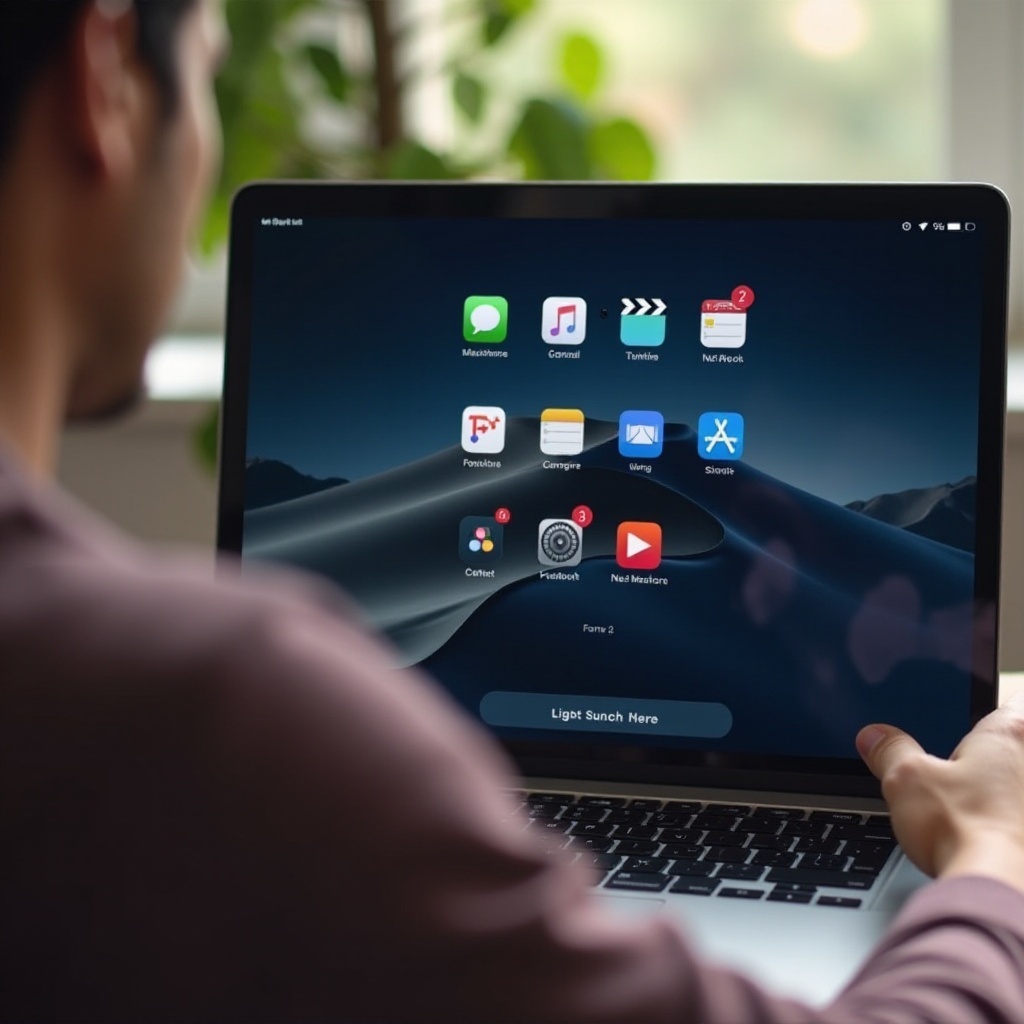
Customizing the Control Center for Enhanced Productivity
Customization is a hallmark of the macOS environment, and the Control Center is no exception. By tailoring this feature, you can significantly boost your Mac’s functionality and productivity.
-
Open System Preferences: Click on the Apple menu at your screen’s top left, then select System Preferences.
-
Select Dock & Menu Bar: Within System Preferences, find ‘Dock & Menu Bar.’ This section offers customization options for both the Dock and Control Center.
-
Navigate to Control Center: In the sidebar, choose ‘Control Center’ to see all current and available controls.
-
Customize Controls: Decide which controls appear in the menu bar and which stay within the Control Center using simple toggle buttons.
-
Drag Controls: Desired controls can be dragged directly to the menu bar, offering instant access with minimal effort.
By customizing the Control Center to align with your routine tasks, you create a personalized tool that maximizes efficiency and comfort. This feature becomes invaluable as it aligns perfectly with your workflow, enhancing not only individual productivity but also the overall user experience.
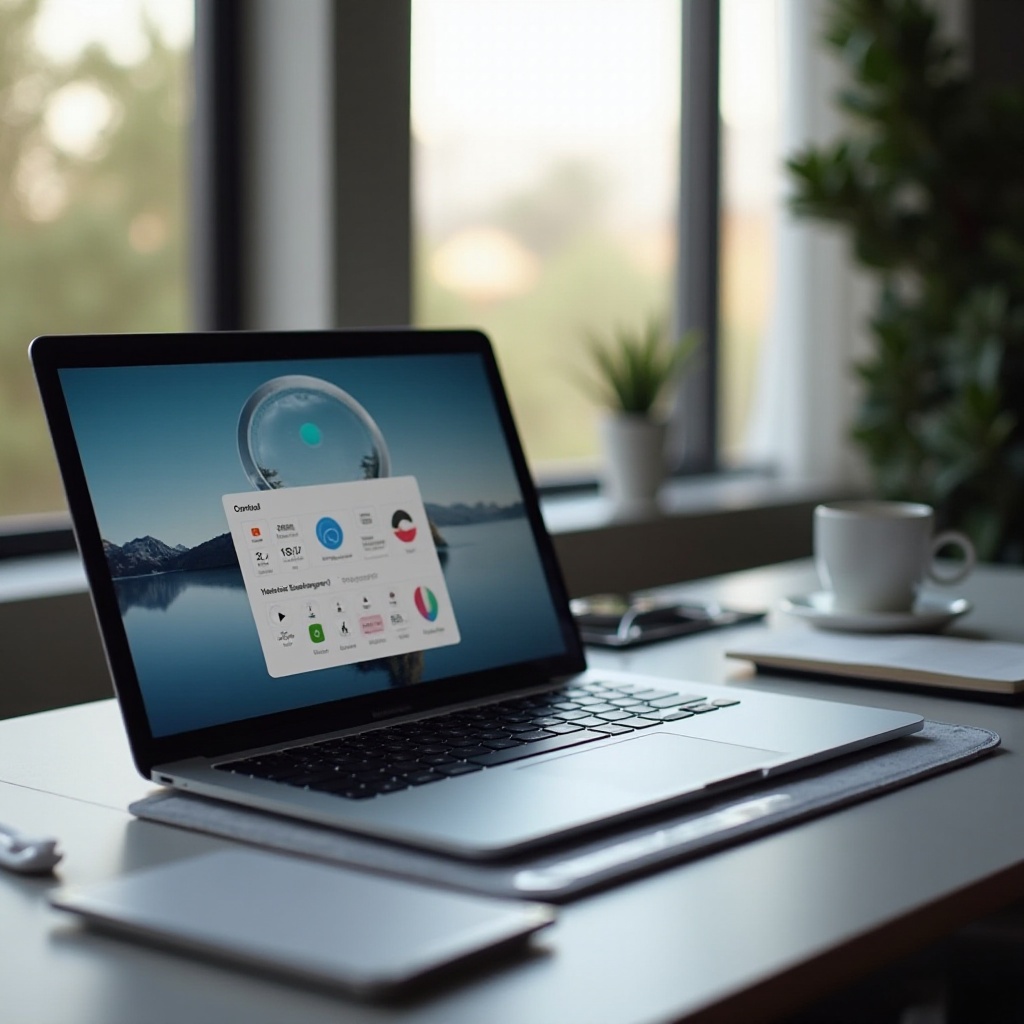
Troubleshooting Common Issues with Control Center Access
Occasionally, issues might arise with the Control Center, affecting your workflow. Here are some common problems and their possible solutions:
-
Non-Responsive Control Center: If the Control Center doesn’t respond, a simple Mac restart might resolve the issue by clearing temporary glitches.
-
Incomplete Icon Display: Missing icons can be a result of outdated software. Check for macOS updates, as these often address bugs affecting icon visibility.
-
Unable to Add Controls: If adding or removing controls proves problematic, review permissions in settings. Restarting the permissions path can also assist in solving this.
By tackling these typical issues, you ensure sustained, uninterrupted access to your Mac’s powerful tools, allowing you to maintain productivity smoothly.
Conclusion
Accessing and utilizing the Control Center on a Mac is pivotal for maintaining an efficient, streamlined computing environment. By understanding its capabilities, personalizing its configurations, and troubleshooting potential issues, you can significantly boost your productivity. Whether you’re a casual user needing quick settings access or a professional requiring seamless task integration, the Control Center can be adjusted to meet various needs. Delve into its features and unleash your Mac’s full potential.
Frequently Asked Questions
What should I do if my Control Center isn’t responding on Mac?
If the Control Center is non-responsive, try restarting your Mac. This often resolves temporary glitches. Ensure your macOS is current to prevent such issues.
Can I add more controls to my Mac’s Control Center?
Yes, you can customize your Control Center. Go to system preferences, select ‘Dock & Menu Bar,’ and toggle controls to appear in either the Control Center or menu bar.
Is there a way to reset the Control Center settings on my Mac?
While there’s no single reset button, you can manually toggle settings to their default states via ‘Dock & Menu Bar’ in System Preferences to achieve a reset effect.


