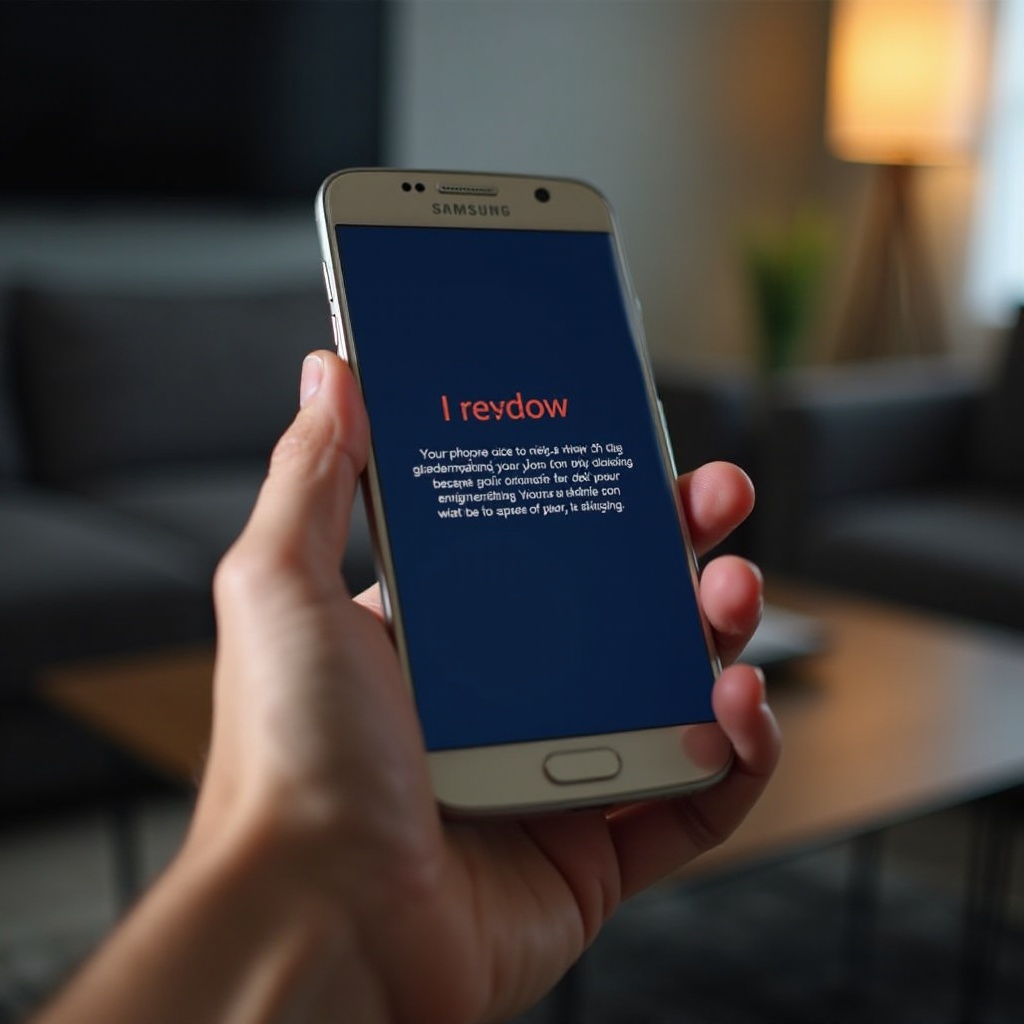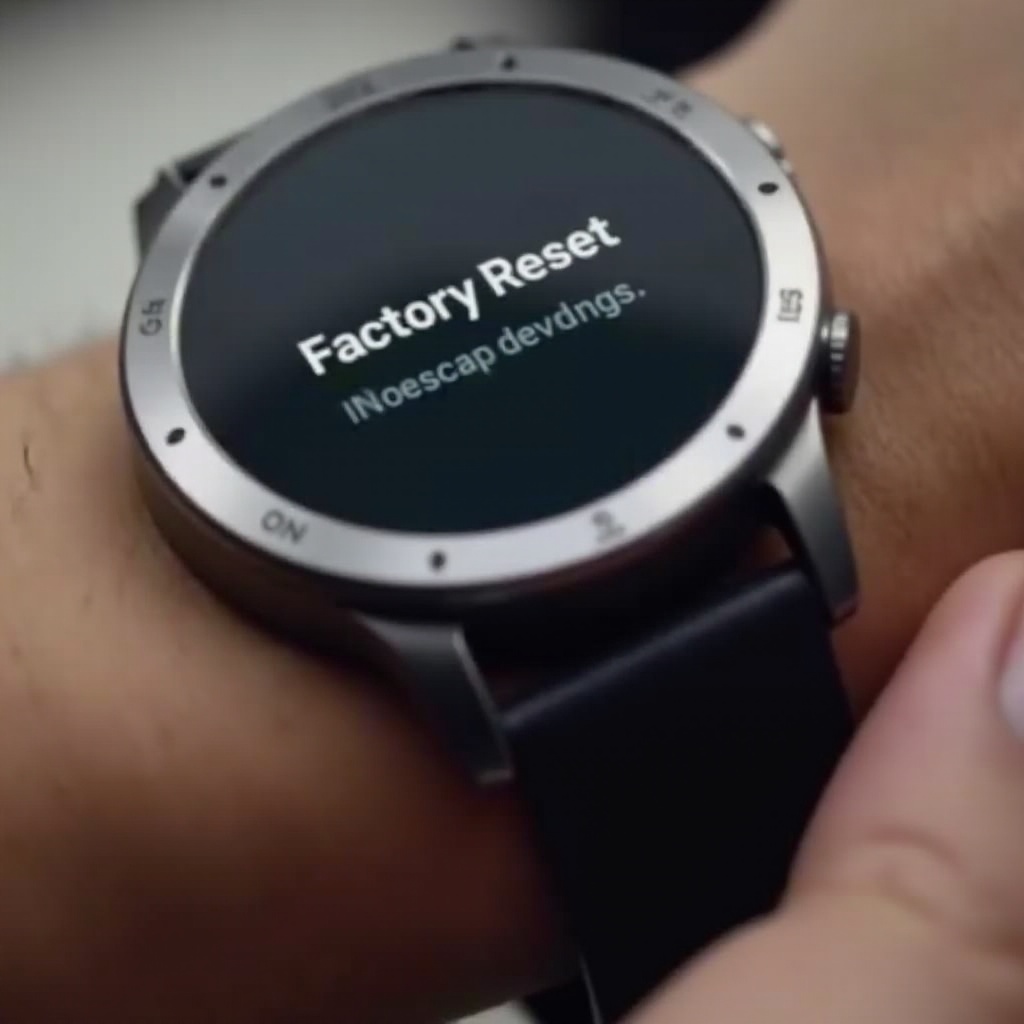How to Lock Android Screen From Touch: A Detailed Guide
Introduction
In today’s digital age, the use of touchscreen devices has become indispensable. However, there are instances when you might want to prevent accidental touches on your Android device, such as watching a video uninterrupted or when handing your phone to a child. Controlling screen touch not only improves user experience but also ensures privacy and security. This guide will walk you through various methods to achieve this, utilizing both built-in features and third-party apps. Embark on this journey to enhance your control over your device’s touchscreen capabilities.
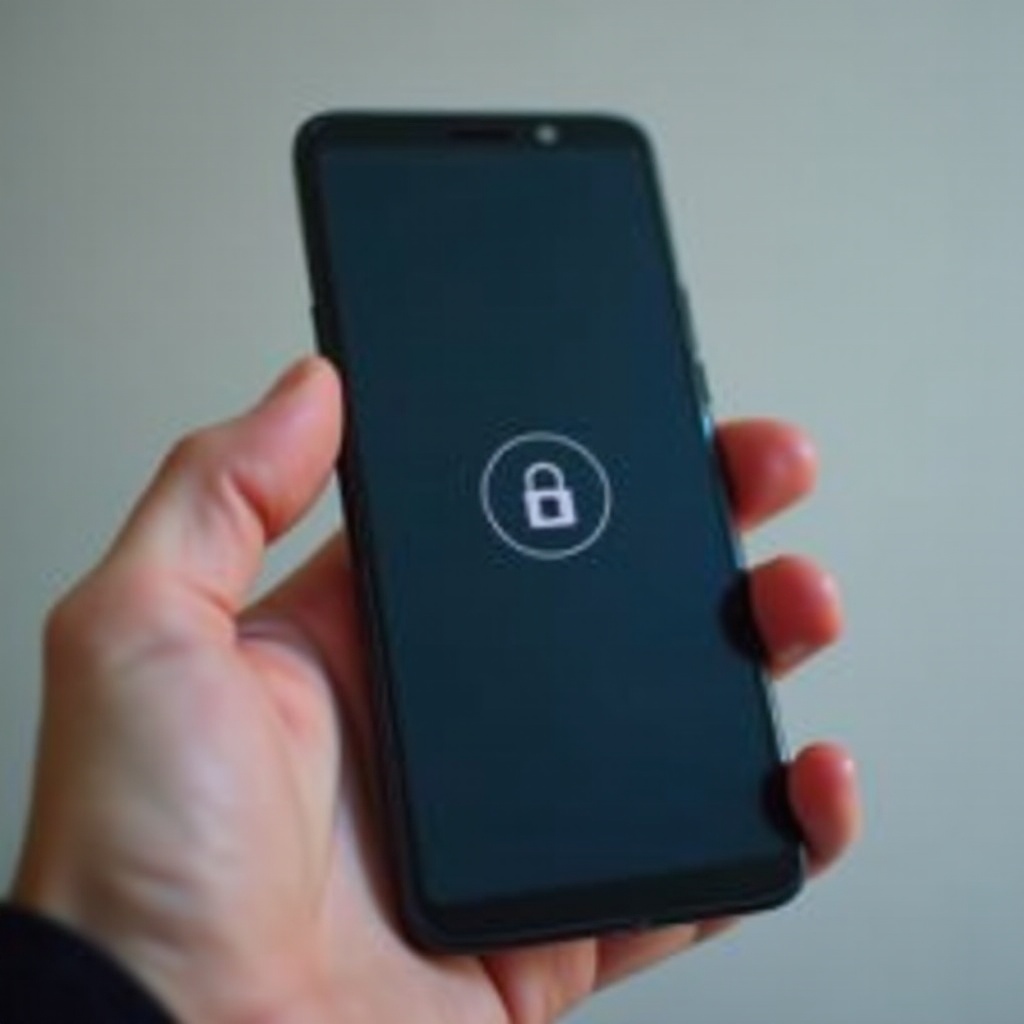
Understanding the Need for Screen Lock
Locking your Android screen from touch is more than just about preventing accidental actions; it also plays a pivotal role in safeguarding privacy. Imagine your phone moving around in your pocket or bag—unintentional screen touches could lead to unexpected app launches, unwanted calls, or even deleting crucial data. This layer of control is particularly important when sharing the device with others, ensuring sensitive information remains protected.
Moreover, there’s a significant benefit for parents who seek to child-proof their smartphones. By locking the screen, you prevent children from accessing settings or content inappropriate for them. Understanding these needs underscores the importance of mastering screen lock techniques, leading to a smoother and stress-free interaction with your device.

Using Built-in Android Features to Lock Screen
Android devices come equipped with built-in features designed to enhance both convenience and security when locking the screen from touch. Leveraging these features can streamline your device usage.
Enabling Screen Pinning
Screen Pinning is a feature designed to fix your device on a single application, minimizing accidental interruptions. Follow these steps to enable it:
- Navigate to Settings.
- Select Security or Biometrics & Security.
- Locate Screen Pinning from the options list. Toggle the switch to On.
- Open the desired app and press the Overview button (square button).
- Tap the Pin icon at the bottom to pin the app.
To unpin, hold the Back and Overview buttons simultaneously, ensuring you exit the app intentionally.
Utilizing the ‘Screen Lock’ Setting
Customizing your screen lock settings offers another layer of protection. Here’s how:
- Go to Settings.
- Choose Lock Screen or Security & location.
- Select a locking mechanism, such as Swipe, Pattern, PIN, or Password.
- Follow on-screen instructions to finalize your security method.
These built-in features provide simple yet effective ways to improve your device’s usability and protection.
Third-Party Apps for Touch Lock
If the native features don’t meet your requirements, third-party apps offer expanded functionalities and tailor-made solutions for screen locking.
Top Apps to Consider
For those seeking greater customization, several third-party apps are available:
- Touch Lock: Designed to lock the touchscreen during media playback, preventing interruptions.
- Screen Lock Pro: Provides advanced locking options and an ad-free experience.
- Kids Place: Offers a comprehensive suite of parental controls, including screen locking capabilities.
These apps offer features that extend beyond the basic capabilities of Android devices.
How to Set Up and Use These Apps
Setting up third-party apps is typically straightforward:
- Download and Install the app from the Google Play Store.
- Launch the app and follow the initial setup guide.
- Customize settings to your preference, such as enabling touch lock toggle or setting up security credentials.
- Activate the app when needed to lock the screen.
These applications generally include tutorial prompts to assist you as you navigate their use, ensuring a user-friendly setup process.
Locking the Screen During Media Playback
To immerse in media without accidental interruptions, locking the screen while playing content is crucial.
Methods for Locking While Watching Videos
To maintain a seamless media experience, consider these options:
- Use Screen Pinning (as covered previously) to focus on media apps.
- Utilize apps like Touch Lock from the Play Store for customized features catering to video playback.
These strategies ensure you can enjoy your media without constant disruptions.
Recommended Settings for Distraction-Free Viewing
For a truly immersive viewing experience, tweak your settings accordingly:
- Turn off notifications or enable Do Not Disturb mode to minimize interruptions.
- Use specialized apps like Touch Lock to benefit from features specifically designed for media consumption.
These adjustments help maintain uninterrupted streaming and viewing sessions.

Troubleshooting Common Screen Lock Issues
Screen lock mechanisms are not infallible, but addressing common issues can help maintain their efficacy.
Debugging Touch Lock Problems
If you experience problems with screen lock features:
- Restart the Device: Rebooting can clear minor glitches.
- Check App Permissions: Ensure the app has the required permissions for optimal functionality.
- Update the App: Keep the latest version installed; check for regular updates.
Preventing Future Issues
To avoid recurring problems:
- Regularly update your Android OS and installed apps.
- Clear app cache if consistent locking issues arise.
Proactive management helps to ensure smooth application function and device security.
Conclusion
Locking your Android screen from touch is a simple yet effective way to enhance security and user experience. By taking advantage of built-in features and reliable third-party apps, you can protect your device from unintended interactions and utilize it to its fullest potential. Whether managing simple tasks or ensuring child safety, effective screen lock practices provide peace of mind and comfort.
Frequently Asked Questions
How do I lock my Android screen while using YouTube?
For YouTube, use the ‘Touch Lock’ app or employ ‘Screen Pinning’ to keep the app open and prevent accidental touches.
Are there any risks in using third-party apps for screen locking?
Third-party apps can carry risks like malware or unwanted ads. Always download apps from the official Play Store and review user feedback for safety.
How can I ensure my settings are child-safe when locking the screen?
Use apps like ‘Kids Place’, which offer parental controls allowing you to lock certain features and impose restrictions, ensuring a child-safe environment.