How to Resee Errors on MacBook: Comprehensive Guide
Introduction
Encountering errors on your MacBook can be frustrating, disrupting your workflow and productivity. Thankfully, diagnosing and resolving these issues can be straightforward if you know where to look. This comprehensive guide will help you accurately identify and address MacBook errors, ensuring your device runs smoothly and efficiently. From using built-in tools to understanding common errors and their solutions, this blog will provide you with the necessary steps to keep your MacBook in top shape.

The Importance of Identifying MacBook Errors
Regularly monitoring your MacBook for errors is crucial; it helps maintain the device’s performance and prevents minor issues from escalating into significant problems. By effectively identifying and addressing errors early on, you can avoid potential data loss, hardware damage, and costly repairs. Moreover, recognizing these errors can provide insights into underlying problems, giving you the information needed to make informed decisions about repairs or upgrades.
Understanding the importance of monitoring your device’s health emphasizes the need for using the right tools and techniques. This knowledge ensures your MacBook operates smoothly, offering you an optimal user experience and peace of mind.
Tools and Methods for Diagnosing Errors
Diagnosing errors on your MacBook involves using various tools and methods. These built-in utilities can help you pinpoint the issues your device might be facing.
Using the Console App
The Console app is a valuable tool for monitoring system logs and errors. Here’s how to use it:
- Open Finder, go to ‘Applications,’ and select ‘Utilities.
- Launch the Console app.
- In the Console window, you can filter results by searching for specific error messages or issues.
This app logs all system activities, giving you real-time updates on system performance and issues. It provides a detailed overview that can help identify patterns or specific errors affecting your MacBook.
Utilizing Disk Utility
Disk Utility is essential for diagnosing and repairing disk errors. Follow these steps to use it:
- Open Finder, navigate to ‘Applications,’ and choose ‘Utilities.
- Launch Disk Utility.
- Select your startup disk from the sidebar and click ‘First Aid’ to check for errors.
Disk Utility can identify and repair disk-related issues, ensuring your storage drives function correctly and efficiently. It’s a fundamental tool for maintaining your MacBook’s health.
Running Apple Diagnostics
Apple Diagnostics is a powerful tool for identifying hardware-related problems:
- Shut down your MacBook.
- Turn it on and immediately press and hold the ‘D’ key.
- Follow the on-screen instructions to run the diagnostics.
This utility provides a comprehensive hardware check-up, identifying problems with memory, logic board, battery, and more. It’s particularly useful for detecting hardware faults that might be causing system instability.
Common Types of MacBook Errors and Their Fixes
MacBooks can encounter various errors. Here are some common ones and their fixes:
MacBook Not Booting Properly
If your MacBook fails to start:
- Ensure it’s connected to power.
- Try restarting in Safe Mode by holding the ‘Shift’ key during startup.
- Reset the NVRAM and SMC.
- Boot from Recovery Mode and reinstall macOS.
These steps can often resolve startup issues, allowing your MacBook to boot correctly.
The Spinning Beach Ball of Death
The spinning beach ball indicates that your MacBook is overworked:
- Open ‘Activity Monitor’ from Utilities to identify resource-heavy applications.
- Force quit unresponsive apps.
- Ensure your MacBook has sufficient disk space and memory.
- Consider upgrading hardware if the issue persists.
These actions can alleviate the system load, preventing the spinning beach ball from appearing.
Kernel Panics and System Crashes
Kernel panics are severe errors usually caused by hardware or incompatible software:
- Ensure all software and macOS are up-to-date.
- Remove recently installed software that might be causing conflicts.
- Run Apple Diagnostics to check for hardware issues.
- Contact Apple Support if the problem continues.
Resolving kernel panics involves both software and hardware checks, ensuring your MacBook remains stable.
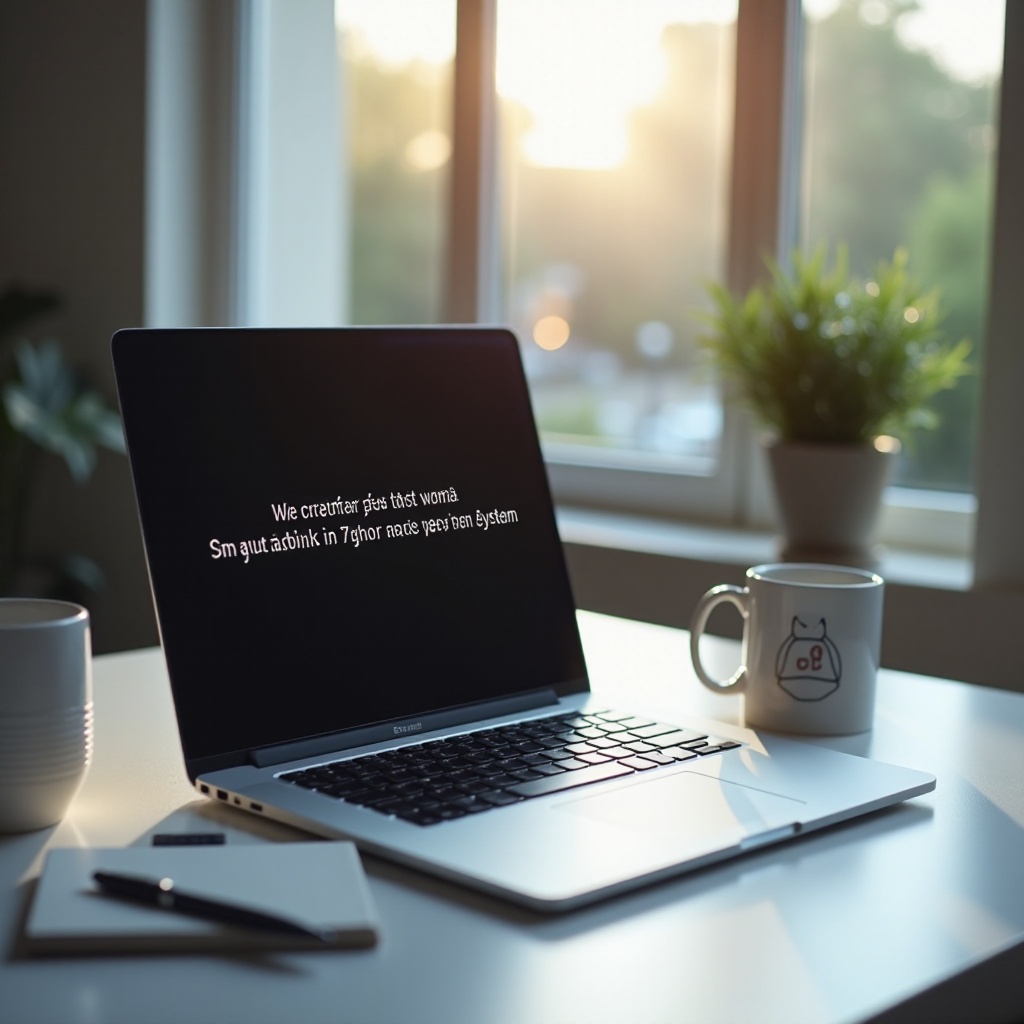
Advanced Error Checking Techniques
For ongoing issues, consider these advanced techniques:
Checking System Logs
System logs offer insights into persistent issues:
- Open the Console app.
- Navigate to the ‘System Reports’ section.
- Review logs for recurring errors and warnings.
Analyzing these logs helps diagnose and resolve elusive issues affecting your MacBook.
Booting in Safe Mode
Safe Mode disables non-essential processes, aiding in error identification:
- Shut down your MacBook.
- Turn it on and hold the ‘Shift’ key.
- Release the key once the Apple logo appears.
Safe Mode helps identify problems by running the system with minimal settings and drivers.
Resetting NVRAM and SMC
Resetting these components can resolve persistent issues:
- For NVRAM: Shut down, then hold Option + Command + P + R keys during startup.
- For SMC: Shut down, then press Shift + Control + Option keys and the power button simultaneously.
These resets can fix various issues related to power, display, and system settings.
Conclusion
Diagnosing and resolving errors on your MacBook ensures optimal performance and extends the device’s longevity. Utilizing built-in tools like Console, Disk Utility, and Apple Diagnostics equips you to handle common issues effectively. Understanding error types and employing advanced techniques prepares you for more persistent problems. Regular maintenance and timely troubleshooting preserve your MacBook’s health, offering you a seamless computing experience and peace of mind.
Frequently Asked Questions
How do I check the error log on my MacBook?
To check the error log: 1. Open Finder, go to ‘Applications,’ then ‘Utilities.’ 2. Launch the Console app. 3. Review the log files for any specific errors or warnings.
What should I do if my MacBook continues to crash after troubleshooting?
If your MacBook keeps crashing: 1. Ensure all software and macOS updates are installed. 2. Run Apple Diagnostics to identify hardware issues. 3. Consider visiting an Apple Store or contacting Apple Support for assistance.
Can reinstallation of macOS fix multiple errors on my MacBook?
Reinstalling macOS can resolve many software-related errors by providing a fresh system start. Always back up your data first and follow on-screen instructions in Recovery Mode to reinstall the operating system.


