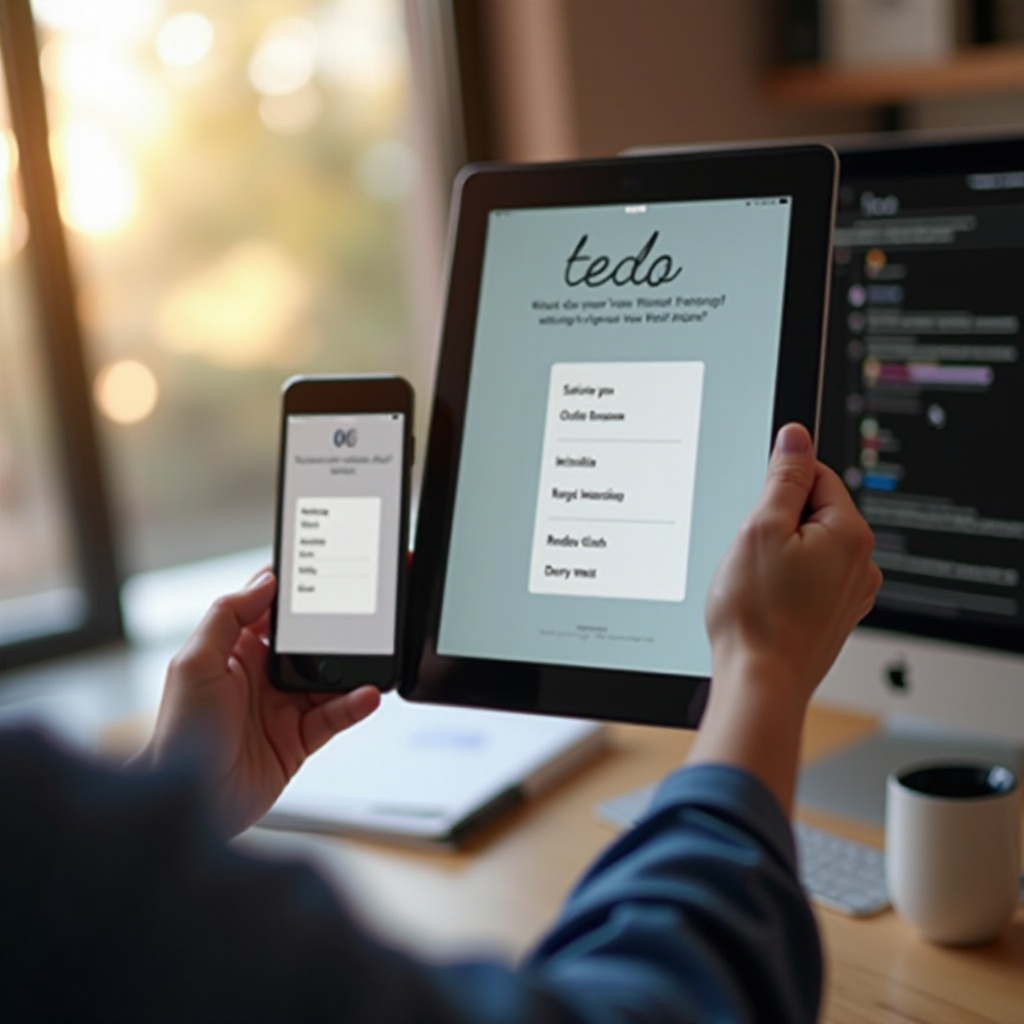How to Plug Headphones into Your TV: A Complete Audio Guide
Introduction
Using headphones with your TV can enhance your viewing experience by providing clear and immersive sound without disturbing others. Whether you want to watch late-night movies or immerse yourself in your favorite TV show, knowing how to plug headphones into your TV is essential. This comprehensive guide will walk you through various connection methods, offer tips for optimizing sound quality, and help you troubleshoot common issues.

Wired Connections
Wired connections are often straightforward and reliable for plugging headphones into your TV. Here are some common methods to achieve a wired connection.
Using a 3.5mm Audio Jack
- Check your TV’s ports for a 3.5mm headphone jack, often labeled as ‘Audio Out.
- Plug the headphones directly into the 3.5mm port.
- If the sound doesn’t switch automatically to the headphones, navigate to your TV’s audio settings and manually select the headphone output.
Using a 3.5mm audio jack is simple and doesn’t usually require additional equipment. However, this method might not provide the best sound quality compared to digital options.
RCA Audio Outputs
- Locate the RCA audio output ports on your TV. These are typically red and white ports labeled ‘Audio Out.
- Use an RCA-to-3.5mm adapter to plug your headphones into these ports.
- Adjust the audio settings on your TV if necessary to divert sound through the RCA outputs.
RCA connections are useful if your TV doesn’t have a 3.5mm port. This method might require you to adjust your TV’s audio delay settings to ensure picture and sound sync properly.
HDMI Adapter
If your TV lacks traditional audio output ports, consider using an HDMI adapter to route audio to your headphones.
- Connect an HDMI-to-Audio extractor to your TV’s HDMI port.
- Plug the headphones into the 3.5mm or RCA output ports on the extractor.
- Ensure the HDMI adapter is configured correctly through your TV’s settings menu.
An HDMI adapter can offer superior sound quality as it pulls digital audio directly from the video signal. It’s especially useful for modern TVs that have limited audio output options.
Wireless Connections
Now that we’ve covered wired connections, let’s explore the flexibility and convenience of wireless options. Wireless headphones give you the freedom to move around without being tethered to your TV. Here are some common wireless methods.
Bluetooth Headphones and TV Pairing
- Check if your TV supports Bluetooth audio and turn it on.
- Put your headphones in pairing mode.
- Navigate to your TV’s Bluetooth settings and pair your headphones.
Bluetooth connections are convenient, but they might introduce a noticeable audio delay, particularly in older TV models.
RF (Radio Frequency) Headphones
- Connect the RF transmitter to your TV using a 3.5mm or RCA connector.
- Turn on both the transmitter and the headphones.
- Tune the headphones to the transmitter’s frequency.
RF headphones often have better range and lower latency than Bluetooth headphones, making them suitable for watching fast-action scenes without sync issues.
Infrared (IR) Headphones
- Plug the IR transmitter into your TV’s audio output port.
- Ensure there’s a direct line-of-sight between the transmitter and the headphones.
- Turn on the headphones and begin listening.
IR headphones deliver good sound quality but require you to stay within the line-of-sight of the transmitter and TV.

Smart TV Options
Modern smart TVs come with enhanced features that often simplify the process of using headphones. Let’s look at some customized solutions available for smart TVs.
Built-in Bluetooth in Smart TVs
- Most smart TVs have Bluetooth capabilities.
- Access the TV settings and enable Bluetooth.
- Pair your headphones directly with the TV.
This method simplifies connecting Bluetooth headphones, eliminating the need for additional adapters.
Using Streaming Devices (Roku, Amazon Fire Stick)
- Plug a streaming device into your TV.
- Connect headphones to the streaming device’s remote control.
- Enable ‘private listening’ mode through the device settings.
Using streaming devices allows for easy control of headphone audio and provides a seamless entertainment experience.
Adapters and Converters
Beyond smart options, some scenarios demand adapters or converters to ensure compatibility with your headphones. Let’s explore how these can play a crucial role in your setup.
Digital to Analog Converters
If your TV only has digital audio outputs:
- Purchase a digital-to-analog converter (DAC).
- Connect the TV’s digital output (optical or coaxial) to the converter.
- Plug your headphones into the converter’s 3.5mm or RCA output.
DACs are essential for older headphones that don’t support digital audio formats.
HDMI Audio Extractors
To separate audio from HDMI:
- Use an HDMI audio extractor.
- Connect the HDMI cable from your TV to the extractor.
- Connect the extractor’s audio output to your headphones.
This method ensures high-quality audio by separating it from the digital video signal.

Troubleshooting and Tips
Even after successfully connecting your headphones, you might encounter some issues. Here are some tips to address common problems.
Sound Quality Issues
To improve sound quality:
- Ensure all cables are securely connected.
- Adjust the TV’s audio settings for optimal output.
- Use high-quality headphones designed for TV use.
Addressing Synchronization Delays
For wireless connections:
- Choose headphones with low latency.
- Use TVs or adapters that support low-latency audio codecs.
- Adjust the TV’s audio delay settings if available.
Multiple Headphone Connections
To connect multiple headphones:
- Use a headphone splitter with wired headphones.
- Purchase a multi-channel RF transmitter.
- Ensure your TV supports multiple Bluetooth connections.
Multiple headphones offer a personalized audio experience for different viewers.
Conclusion
Understanding how to plug headphones into your TV involves exploring various connection methods, including both wired and wireless solutions. Modern TVs provide several options, ensuring that everyone can enjoy their favorite shows in peace. Whether you opt for simple wired connections or advanced wireless methods, you can now enjoy clear, immersive audio without disturbing others.
Frequently Asked Questions
What should I do if my TV doesn’t have a headphone jack?
Use RCA outputs, HDMI adapters, or an audio extractor to connect your headphones.
How can I eliminate audio delay when using wireless headphones?
Select low-latency headphones and compatible TVs or adjust the audio delay settings on your TV.
Can I connect multiple headphones to my TV at once?
Yes, by using a headphone splitter, multi-channel RF transmitter, or ensuring your TV supports multiple Bluetooth connections.