How to Inspect on Chromebook When It’s Blocked | Easy Methods
Introduction
Inspecting elements on a Chromebook can sometimes be blocked by administrators or certain policies. This can make web development and troubleshooting somewhat challenging. However, there are ways to bypass these restrictions and get the job done. This post will discuss what Inspect Element is, why it might be blocked, and how you can unblock it while keeping ethical considerations in mind.
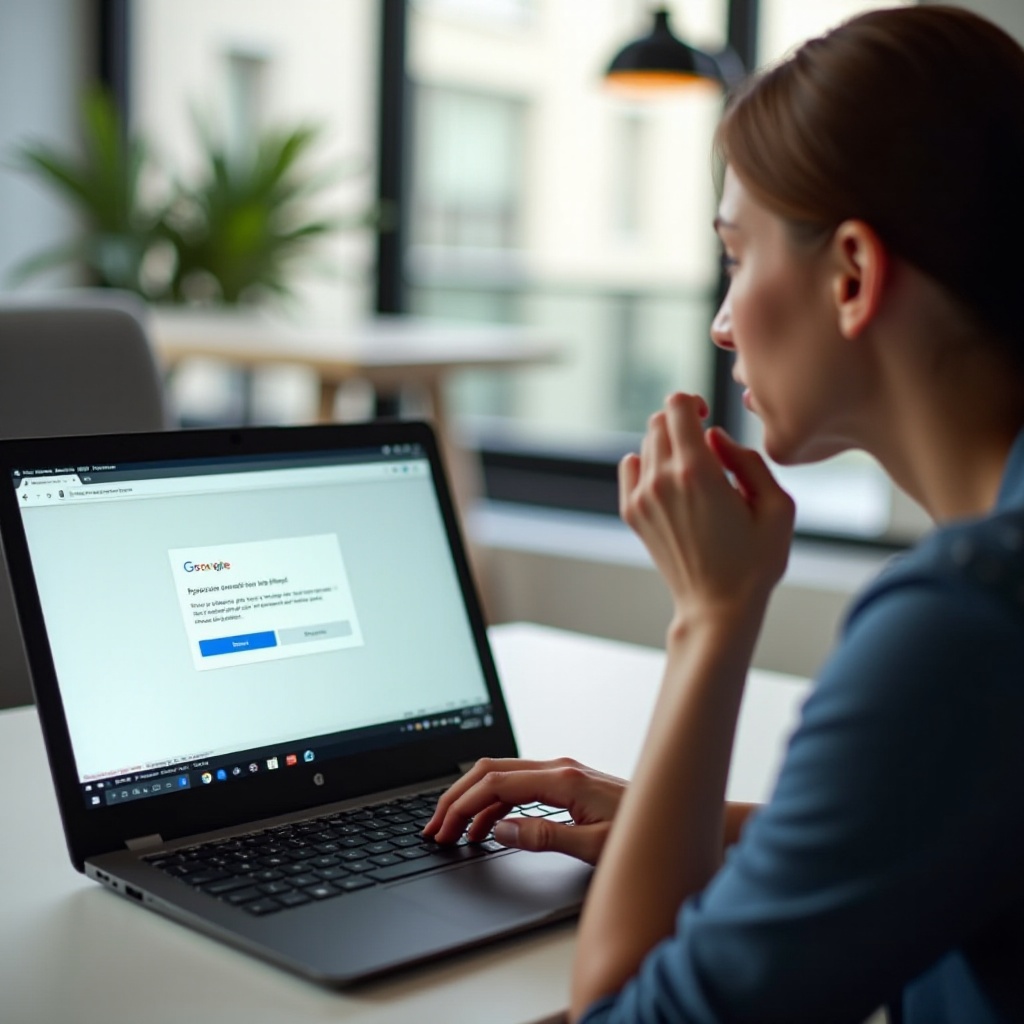
Understanding Inspect Element and Developer Tools
Inspect Element is a feature in web browsers that allows users to view and modify the HTML and CSS of a webpage. This tool is invaluable for developers, designers, and even students who want to understand how websites are built or diagnose problems with webpage rendering. Developer Tools, often accessed through the browser’s menu, offer a suite of utilities for debugging and analyzing web applications.
When you inspect an element, you’re essentially opening a pane in your browser that shows the webpage’s code. This can be used to experiment with changes in real-time without affecting the actual site. However, accessing these tools isn’t always straightforward, especially in restricted environments like schools or workplaces.

Common Reasons for Inspect Element Being Blocked
Understanding the reasons why Inspect Element might be blocked can help ensure you approach the situation with respect and caution.
Firstly, educational institutions often block inspect elements to prevent students from accessing or modifying content that’s meant to be secure. This helps maintain the integrity of online tests and other educational materials.
Secondly, companies may restrict access to Developer Tools to prevent employees from tampering with corporate webpages, which could lead to security breaches or data leaks.
Finally, parents might block these tools on their children’s devices to ensure they stay on task and protect them from potential online threats.
Each of these scenarios places a premium on security, but with the right approach, you can navigate these restrictions responsibly.

Methods to Unblock Inspect Element
When you need to unblock Inspect Element on a Chromebook, there are several methods to explore. Let’s examine each option closely:
Checking and Modifying Settings in Developer Mode
Developer Mode on a Chromebook unlocks a wide range of powerful tools and settings, including the ability to use Developer Tools such as Inspect Element. To enable Developer Mode:
- Turn off your Chromebook.
- Press and hold Esc + Refresh (F3), then tap the Power button.
- When the ‘Chrome OS is missing or damaged’ prompt appears, release the keys and press Ctrl + D.
- Confirm you want to enable Developer Mode by pressing Enter.
This will wipe all local data, so ensure you back up important files. Developer Mode should be used with caution, as it removes security features.
Using Guest Mode as a Workaround
If Developer Mode seems too risky, using Guest Mode is another potential workaround. While in Guest Mode, many of the restrictions set by the primary user account are bypassed. To use Guest Mode:
- Sign out of your account.
- At the login screen, select ‘Browse as Guest.
This won’t grant you full access or control over the device settings, but it can sometimes allow you to use Inspect Element where it previously wasn’t permitted.
Employing Chrome Extensions That Might Help
There are various Chrome extensions designed to offer developer tools and work around restrictions. Some of the most commonly used extensions include:
- Web Developer: A complete set of tools for web development.
- EditThisCookie: Allows you to modify browser cookie data.
- User-Agent Switcher: Changes the browser’s user agent string.
Install these extensions via the Chrome Web Store for a quick way to access developer tools. However, be cautious as some extensions could pose security risks.
Safety and Ethical Considerations
Before deciding to unblock Inspect Element, it’s essential to consider the safety, legal, and ethical implications.
Understanding the Boundaries and Respecting Policies
Always consider the policies of your institution or organization. Attempting to bypass these policies could breach terms of service and lead to disciplinary action or legal consequences.
Potential Consequences of Unblocking Inspect Element
Bypassing security settings on a Chromebook can expose the device to vulnerabilities. A careless modification in Developer Mode can also lead to system instability or data loss. Always back up your data and proceed with caution.
Ethical Use of Inspect Element
Using Inspect Element should be done ethically. It’s a powerful tool but should not be used to invade privacy, cheat in academic settings, or compromise security. Always use these tools responsibly.
Conclusion
Inspecting an element on a Chromebook can be challenging when it’s blocked, but by using methods like Developer Mode, Guest Mode, or specific Chrome extensions, you can gain access while ensuring you understand the potential risks and ethics involved. Respect the rules and use your judgment to navigate these restrictions responsibly.
Frequently Asked Questions
Is it legal to unblock inspect element on a school Chromebook?
Unblocking Inspect Element may violate school policies. It’s advisable to seek permission from an administrator before attempting any method.
Can using developer mode harm my Chromebook?
Enabling Developer Mode can make your Chromebook more vulnerable to security threats and can lead to data loss or instability if not used correctly.
Are there any risks involved with using third-party extensions to unblock inspect element?
Yes, downloading third-party extensions can pose security risks. Always ensure the extensions you use are reputable and sourced from trusted developers.


