How to Add an Icon to Your Computer’s Home Screen: A Comprehensive Guide
Introduction
In today’s digital world, a well-organized desktop can significantly enhance your computing experience. Icons on your computer’s home screen serve as convenient shortcuts to access your most frequently used applications and files effortlessly. Whether your primary use for the computer is work, gaming, or browsing, organizing your desktop is a crucial step towards improving productivity and efficiency. In this guide, we’ll detail the steps to add icons across various operating systems and provide tips for better desktop management and customization. By following these methodologies, you’ll craft a personalized and efficient home screen setup.
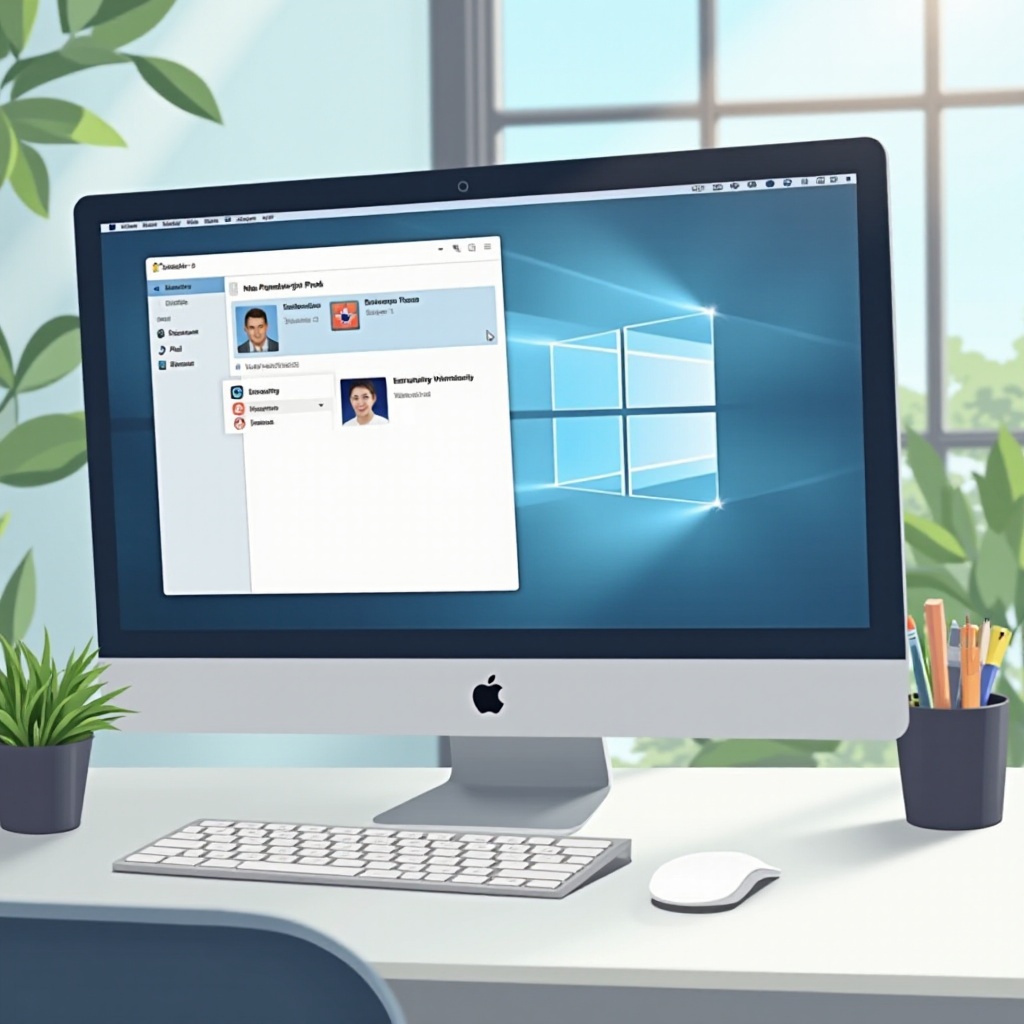
Understanding the Benefits of Desktop Icons
Desktop icons are more than just aesthetic enhancements; they are functional shortcuts that simplify your digital interactions. By minimizing the need to search through menus and folders, desktop icons enable quick access to essential tools such as web browsers, email clients, and productivity apps. Their presence on your home screen not only speeds up navigation but also contributes to a more intuitive user experience. Embrace the convenience of desktop icons to streamline your daily computing tasks.
Adding Icons to the Home Screen on Different Operating Systems
Each operating system provides its users with unique methods to add icons to the home screen. Let’s delve into how you can set these shortcuts for Windows, macOS, and Linux.
Windows
-
Navigate to Start Menu: Begin by clicking on the Windows icon in the bottom-left corner to open the Start Menu.
-
Find the Application: Search for the application you wish to add as a desktop icon.
-
Right-Click the App: Upon locating your desired application, right-click to bring up additional options.
-
Select ‘Send to’: Hover over the ‘Send to’ option in the dropdown menu.
-
Choose ‘Desktop (create shortcut)’: This action will place an application shortcut directly on your desktop.
Enhancing accessibility further, users can add file or folder shortcuts by right-clicking them and choosing the ‘Create shortcut’ option, then dragging them onto the desktop.
macOS
-
Open Finder: Locate and click on the Finder icon situated within your dock.
-
Locate the Application: Navigate through the ‘Applications’ folder.
-
Drag the App to the Desktop: Click and drag the chosen application directly onto the home screen.
-
Create an Alias: Alternatively, right-click the application choice and select ‘Make Alias,’ then move the alias to the desktop.
Similar to applications, macOS users can drag files and folders onto their desktops or create aliases for them, providing the flexibility to manage one’s space effortlessly.
Linux
Although the specific procedure might vary depending on the desktop environment (GNOME, KDE, etc.), here are general steps:
-
Open the File Manager: Access your computer’s file management system.
-
Locate the Application or File: Find the executable file or folder of interest.
-
Create a Shortcut: Right-click and select ‘Make Link.
-
Move the Link: Finally, drag the created link to your desktop area.
These steps ensure that users across all operating systems can conveniently access their most-used apps and files.

Effective Organization: Tips for Managing Desktop Icons
Once icons have been added, maintaining an organized desktop is essential for maximizing efficiency. Without deliberate organization, desktops can quickly become cluttered. Here are some strategies to keep your icons neatly arranged:
- Group Similar Icons: Establish sections for related applications, such as separating work tools from entertainment apps. This facilitates quicker access.
- Use Folders: Develop folders for specific categories like ‘Work Documents’ or ‘Games’ to reside related shortcuts.
- Align Icons Automatically: Activate the auto-arrange feature on your system, which will neatly align icons in a grid-like formation for an orderly appearance.
- Periodic Cleanup: Routinely auditing your desktop to remove unnecessary shortcuts can help prevent bloat and maintain a clean workspace.
These organizational tips are pivotal in creating a functional desktop environment conducive to productivity.

Customization: Enhancing Your Desktop Aesthetics
Beyond organization, customizing your desktop can improve its visual appeal and align it with your personal preferences.
- Icon Size: Modifying icon size can help optimize your home screen for either aesthetic harmony or space maximization.
- Icon Design: Many apps allow you to alter icon designs. Right-click on a shortcut, select ‘Properties’ or ‘Get Info,’ and navigate to ‘Change Icon’ or ‘Change Picture.
- Wallpaper Harmony: Select backgrounds that complement or accentuate your desktop icons, enhancing the overall visual coherence.
- Icon Spacing and Layout: Modify the spacing and alignment of icons through system settings to ensure a balanced and orderly configuration.
Implementing such cosmetic changes can create a personalized, enjoyable, and focused computing environment.
Troubleshooting Common Issues
Despite careful arrangement, desktop icons can sometimes encounter issues. Here’s how to resolve common icon-related problems:
- Icons Rearranging Themselves: This might occur if auto-arrange is enabled. Disabling this in your view settings often resolves the issue.
- Invisible or Missing Icons: Investigate if display settings have obscured your icons. Adjust screen resolution or refresh the desktop to remedy the situation.
- Non-Functional Shortcuts: A corrupted path may cause an icon to fail in launching an application. Verify paths or recreate shortcuts as necessary.
By understanding these common troubles, you can ensure a seamless desktop experience.
Conclusion
Adding icons to your computer’s home screen greatly facilitates swift access to the applications and files you utilize daily. This guide has covered the steps needed for different operating systems and provided insights into organization, customization, and troubleshooting. A meticulously arranged desktop not only amplifies your productivity but enhances your overall computing pleasure. Continue utilizing these strategies to maintain a streamlined and visually satisfying desktop.
Frequently Asked Questions
How do I change the icon of a shortcut?
Right-click on the shortcut, select ‘Properties’ (or ‘Get Info’ for macOS), and then choose ‘Change Icon’ or ‘Change Picture’ to update the icon.
Can I add website shortcuts to my desktop?
Yes, drag the web address from your browser to the desktop or use the ‘Create Shortcut’ option in your browser to add it to your PC home screen.
Why do my desktop icons keep rearranging?
Icons may rearrange due to auto-arrange settings being on. Disable this feature in your view options, or adjust icon alignment settings accordingly.


