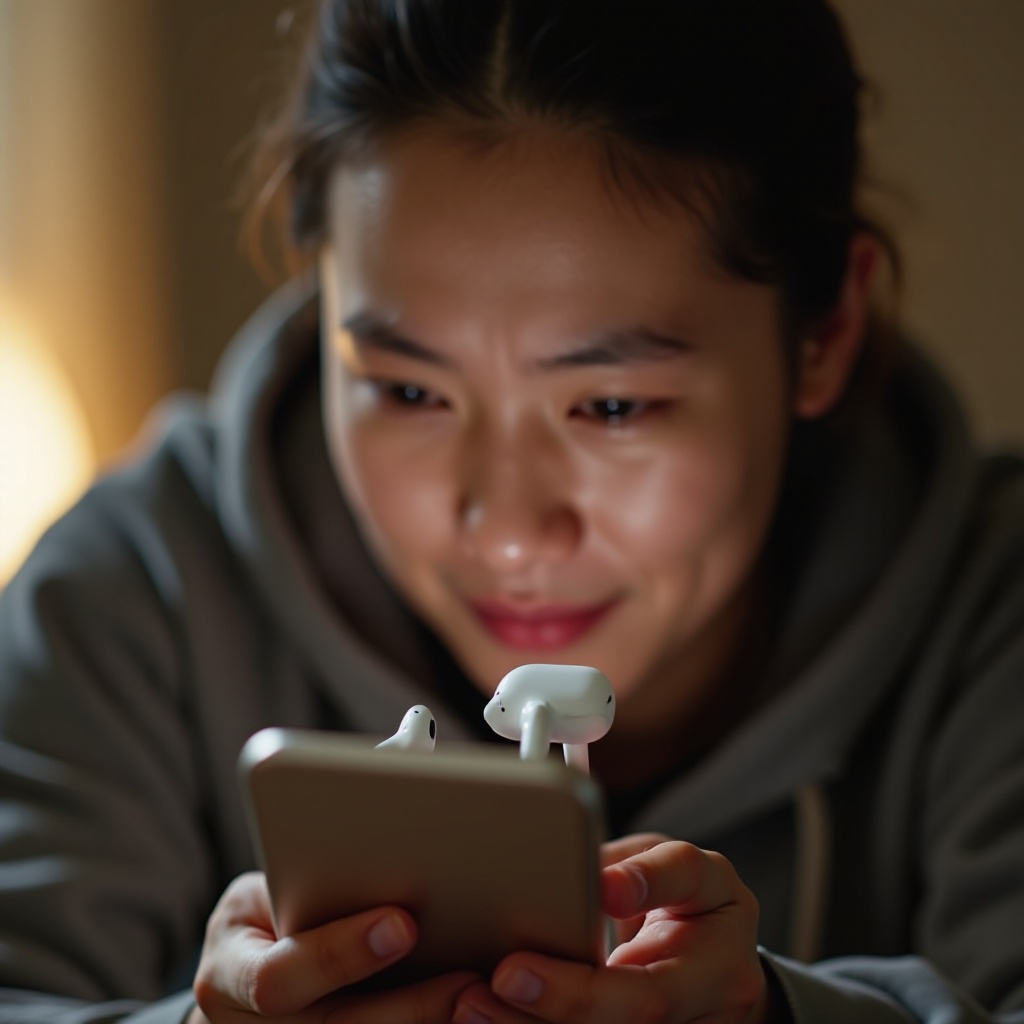How to Troubleshoot Your Sharp Aquos TV That Will Not Turn On
Introduction
Having a Sharp Aquos TV that won’t turn on can quickly dampen your spirits, especially when you’ve anticipated a night of entertainment. Fortunately, many of the common issues that cause this problem can often be resolved without needing professional assistance. Sharp Aquos TVs are respected for their performance, but as with all electronic devices, they can encounter glitches. This guide will walk you through potential solutions, allowing you to identify and fix the problem more efficiently at home. Start by exploring these troubleshooting steps to restore your TV to its optimal function.

Initial Power Checks
The foundation of any troubleshooting begins with the power supply. Ensuring your Sharp Aquos TV has power is crucial before moving to more complex solutions:
- Inspect the Power Cable: Solidify the connection of the power cable at both the TV and the wall outlet. A disconnected or loose cable can significantly hinder your TV from turning on.
- Verify the Power Source: To rule out outlet issues, test the wall socket with a different device. A non-functioning outlet could be the root cause.
- Power Switch and Fuses: Ensure the TV’s power switch is set to ‘on’. Inspect the fuse box for any blown fuses that might cut off power to your TV.
- Cable Condition: Examine power cords for visible damage or wear. Damaged cords might need repair or replacement.
Once you’ve eliminated power connection problems, you might discover the issue lies elsewhere.
Remote Control Troubleshooting
A common, often overlooked cause of a non-responsive TV is the remote control:
- Battery Replacement: Start by replacing the remote control’s batteries as they might be weak or dead.
- Sensor Interference: Ensure the remote control sensor on the TV isn’t obstructed. Dust or objects may interfere, so clear the area if needed.
- Re-pair the Remote: Consult your manual to recalibrate the remote with the TV. A disconnection could be the issue.
Should the remote be problematic, your TV might await simple performance enhancements through power cycling.

Power Cycling the Sharp Aquos TV
Power cycling is an effective way to reset your TV. This can clear minor glitches:
- Unplug the TV: Turn off and unplug the TV from the power outlet, and leave it unplugged for 30 seconds to a minute.
- Press the Power Button: With the TV unplugged, press and hold the TV’s power button (not the remote) for 10 seconds.
- Reconnect and Test: Plug the TV back in and turn it on to check if the issue is resolved.
Continuing with troubleshooting, you might turn attention to your hardware connections next.

Inspecting Hardware Connections
Hardware connection issues can obstruct TV function. Keep all components in check:
- Secure Cables: Ensure HDMI and audio cables are securely connected. Loosely fitted cables might disrupt the TV’s function.
- Disconnect External Devices: Remove peripherals like Blu-ray players, gaming consoles, or sound systems. They might be creating conflicts.
- Inspect Ports: Look for physical damage or debris within ports that may be causing connectivity problems.
After inspecting connections, software aspects should also be reviewed.
Checking for Firmware and Software Issues
Firmware problems can occasionally cause startup issues in TVs. Resolving these often requires an update:
- Check for Updates: Visit the Sharp website or consult customer support for firmware update details tailored to your model.
- Manual Firmware Update: If needed, download the firmware update to a USB drive and follow official instructions to install.
- Backup Precaution: Record any personalized settings. Updating firmware can result in preferences being reset.
If software adjustments don’t work, a factory reset might become your next option.
Performing a Factory Reset
Executing a factory reset can sometimes solve persistent issues, but it erases customized settings:
- Prepare for the Reset: With the TV off, consult your user manual for reset instructions specific to your model.
- Follow Instructions: Carefully press the appropriate button combination to initiate the reset.
- Post-Reset Configuration: After resetting, re-enter your personalized settings to restore your layout.
If, after a factory reset, your TV is still unresponsive, professional intervention may be necessary.
When to Seek Professional Help
Should your TV remain lifeless post-troubleshooting, it might be time for professional expertise:
- Persistent Issues: Continuous power-up problems after attempted solutions may require an expert’s diagnostic tools.
- Warranty Check: Review warranty status to potentially avail free repairs or replacements through Sharp’s support.
Entrust persistent issues to skilled technicians to ensure efficient repair, safeguarding your device from further damage.
Conclusion
Restoring your Sharp Aquos TV’s functionality often involves a systematic approach — from checks on power and connectivity to addressing software glitches. These steps empower you to fix common problems independently. If the TV remains unresponsive, professional support is a reliable next step. With diligence, you’re poised to resume your media enjoyment smoothly and efficiently.
Frequently Asked Questions
Why won’t my Sharp Aquos TV turn on even when the power light is on?
This could indicate issues with internal components or firmware. Try power cycling the TV or performing a factory reset.
What should I do if my Sharp Aquos TV turns off by itself?
Check the TV’s power settings to ensure it isn’t set to turn off automatically. Also, power cycle the TV and inspect any hardware connections.
How can I update the firmware on my Sharp Aquos TV?
You can update the firmware by visiting Sharp’s official website, downloading the update on a USB drive, and following the manual instructions to install it on your TV.