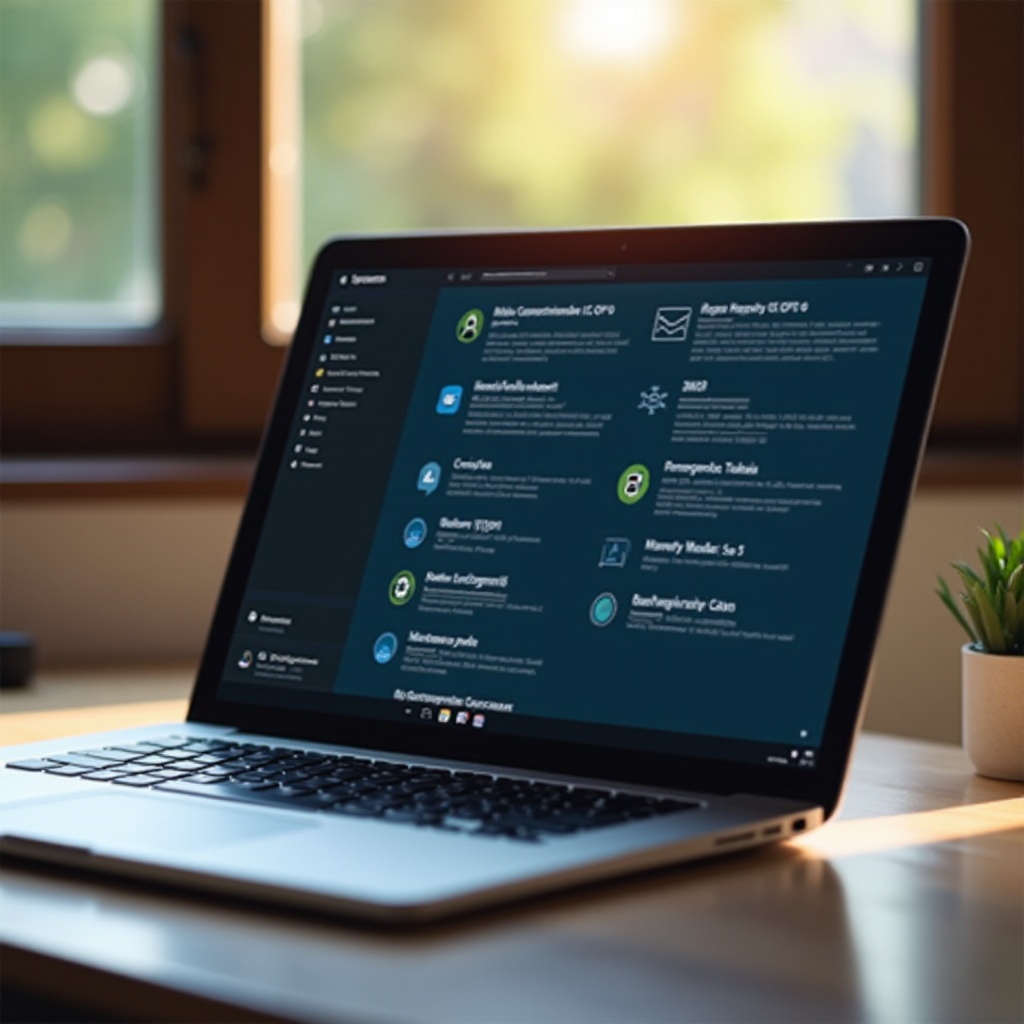Solving the Philips TV Black Screen Issue: A Comprehensive Guide
Introduction
Experiencing a black screen on your Philips TV can be frustrating, especially when it disrupts your entertainment plans. Although this problem is somewhat common among Philips TV users, understanding its diverse causes is crucial to finding the right solution. Whether the root of the issue is a minor glitch or a more complex problem, knowing how to effectively troubleshoot and resolve it is invaluable. From addressing software errors to tackling hardware malfunctions, we are here to guide you in restoring your TV’s performance efficiently and effectively.

Understanding the Philips TV Black Screen Problem
Philips TVs are praised for their excellent picture quality and modern features, yet they sometimes face the black screen problem that can hamper your viewing experience. Gaining a solid understanding of this issue is your first step toward a resolution. The black screen may result from technical disruptions or even external factors that impact your TV’s functionality. This means identifying the triggers is key to applying successful troubleshooting techniques. Often, a black screen is accompanied by audio continuation, suggesting a problem with the video display components. Knowing this can help narrow down where the problem lies.
Common Causes of Black Screen on Philips TVs
Hardware Failures
Hardware failures can significantly impact your TV’s display. Issues such as defective LED backlights or mainboard problems, which relay signals across different components, are frequent causes. Over time, wear and tear or physical damage also lead to such issues, rendering the screen black while the TV is technically active.
Software Glitches
On the software front, glitches can be just as disruptive. If the operating system encounters bugs or if updates are incomplete, this might cause the system to crash or malfunction, resulting in a black screen. When the TV’s software is compromised, it affects the rendering of visuals despite the device’s components functioning otherwise.
Connection Problems
Checking the reliability of your connections is crucial. Loose or defective cables, especially HDMI or power ones, might lead to signal disruption, causing a black screen. This issue is often correctable by ensuring cables are firmly connected or replacing those that are damaged.

Immediate Troubleshooting Steps
Let’s step through some basic troubleshooting that could quickly resolve the black screen issue without needing expert intervention.
Power Cycling the TV
Performing a power cycle is a simple yet often effective method:
1. Turn off your TV and unplug it from the power outlet.
2. Wait for approximately 60 seconds to drain all residual power.
3. Plug the TV back in and turn it on again.
Checking Cable Connections
Another important step is to verify all external connections:
1. Inspect your HDMI and power cables thoroughly.
2. Confirm each is securely connected and search for any visible damage.
3. Replace any compromised cables with new ones.
Remote Control Diagnostics
Determining whether the remote control is functioning as intended can also be helpful:
1. Test the power button on your remote while positioned close to the TV.
2. If unresponsive, replace the remote’s batteries.
3. Utilize the TV’s manual buttons to check if the remote is the issue.
Advanced Solutions to Resolve Black Screen Issues
If the problem persists after initial troubleshooting, more advanced solutions may be necessary to address deeper technical challenges.
Firmware Updates
Updating your TV’s firmware can often resolve lingering software issues:
1. Visit the Philips website to obtain the latest firmware for your specific model.
2. Implement updates using a USB drive or a Wi-Fi connection, following Philips’ instructions.
3. Restart your TV once the firmware update is successfully applied.
Resetting the TV to Factory Settings
For persistent issues, a factory reset can help restore default settings:
1. Use the remote to access the TV’s menu.
2. Navigate to ‘Settings’ and select ‘Factory Reset’.
3. Confirm the reset and patiently wait for it to complete.
Using Diagnostic Tools
Leverage the built-in diagnostic tools available on most Philips TVs:
1. Enter the diagnostic mode in your TV’s settings menu.
2. Conduct tests to pinpoint and remedy internal issues.
3. Adhere to on-screen instructions to resolve any detected problems.

When to Contact Professional Help
Should the black screen persist despite your best efforts, it may be time to consult with professionals. Significant hardware issues like faulty backlights or mainboards require expert attention to prevent any further damage and to ensure repairs are performed properly, maintaining your TV’s warranty.
Preventive Measures to Avoid Future Black Screen Issues
To lower the likelihood of encountering screen issues again, engaging in ongoing preventive strategies is beneficial.
Regular Maintenance Practices
- Keep your TV clean to prevent dust from obstructing ventilation.
- Schedule regular software updates to enhance performance and prevent glitches.
Protecting Against Power Surges
- Implement the use of surge protectors to protect your TV from power surges.
- Consider unplugging the TV during storms or when it will be unused for an extended duration.
Conclusion
Dealing with a black screen on your Philips TV doesn’t have to be a hassle. By understanding its causes and potential solutions, you can take effective measures to resolve the issue. From straightforward troubleshooting steps to more advanced methodologies, there are several options to restore functionality. If necessary, don’t hesitate to contact professionals for extensive repairs, and remember that consistent maintenance and protective steps can ensure a smooth viewing experience in the future.
Frequently Asked Questions
Why does my Philips TV screen go black but the sound works?
This usually points to an issue with the display panel, backlight, or signal processing unit. Audio functioning indicates the TV is on, but the image transmission is hindered.
How can I update the firmware on my Philips TV?
Navigate to the Philips support page to download the latest firmware for your model. Follow the update instructions provided there for either USB or online methods.
What should I do if the basic troubleshooting steps don’t work?
If basic methods are ineffective, try advanced steps like updating firmware or performing a factory reset. Persistent issues necessitate contacting a certified technician for a detailed diagnosis and repair.