How to Check What Type of Laptop You Have
Introduction
Understanding the type of laptop you own can seem challenging, but it’s pivotal, especially when planning to upgrade components, troubleshoot issues, or ensure compatibility with specific software. Knowing your laptop’s brand, model, and hardware can save you from unnecessary confusion. Fortunately, there are a few straightforward methods to uncover these details, from examining physical labels to utilizing system tools. Let’s delve into how you can accurately identify your laptop’s brand and specifications.
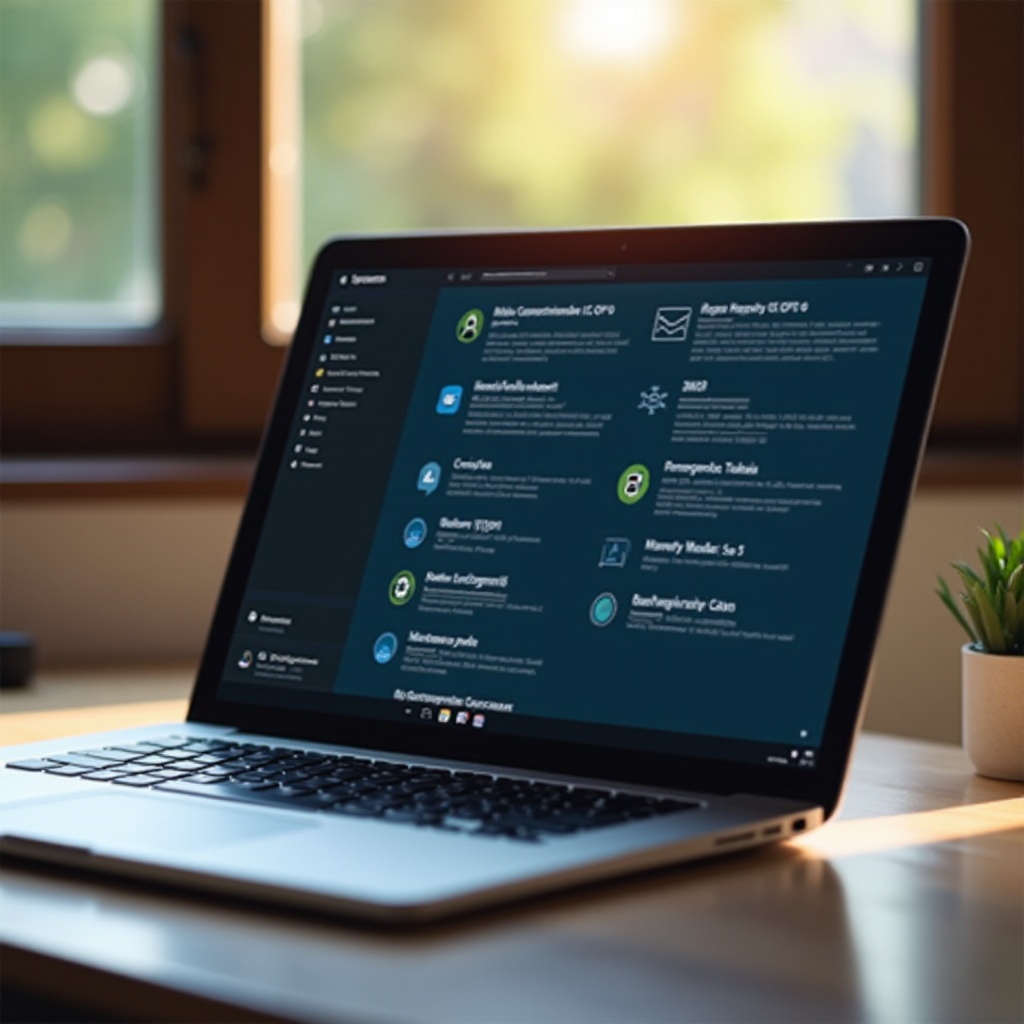
Identifying Your Laptop Brand and Model
The first step in understanding your laptop is recognizing its brand and model. This information is crucial when purchasing compatible accessories or seeking customer support.
Checking Physical Labels and Stickers
Many laptops feature labels or stickers that reveal the brand and model number. These are usually located on the laptop’s underside or within the battery compartment.
- Power off your laptop and unplug any connections.
- Turn it over carefully to avoid damage.
- Inspect for stickers detailing the brand, model, and serial number.
If these stickers aren’t visible or legible, don’t worry; there are alternative methods available.
Using System Information Tools
Built-in system tools in your operating system can help determine your laptop’s model number.
- Windows Users:
- Click on the ‘Start’ button.
- Type ‘System Information’ and press enter.
-
Locate ‘System Model’ in the list.
-
Mac Users:
- Click the Apple menu and choose ‘About This Mac.
- Find your model information just below the macOS version.
Manufacturer’s Website and Support
With internet access, your laptop manufacturer’s website can be a valuable tool.
- Visit the support section on the manufacturer’s website.
- Input your serial number to access detailed information.
After determining the brand and model, the next focus is to acquire detailed hardware specifications for a comprehensive understanding.
Discovering Your Laptop’s Hardware Specifications
Beyond just knowing the model, understanding your laptop’s hardware specifications provides a complete picture, enabling optimized software performance and informed decisions on upgrades.
Using Built-In Operating System Tools
Your laptop’s system tools can reveal hardware specifics.
- Windows Users:
- Use ‘Device Manager’ to see details on components such as the CPU, GPU, and RAM.
-
Right-click on ‘My Computer’ and select ‘Properties.
-
Mac Users:
- Return to ‘About This Mac.
- Click on ‘System Report’ for info on the processor and memory.
These system tools offer comprehensive insights into your laptop’s components without needing additional software.
Third-Party Software Solutions
For more detailed analysis, third-party tools might be necessary.
- CPU-Z and Speccy: Both provide comprehensive hardware specifications, including performance analytics.
- HWInfo: Delivers extensive reports and benchmarking features.
Always download such tools from reputable sources to ensure your system’s safety.
Examining the BIOS/UEFI
Some laptops offer hardware details in their BIOS/UEFI menu.
- Restart your laptop.
- Press the BIOS key (usually F2, F10, or Delete) during startup.
- Navigate to the system information section for hardware specs.
Accessing and understanding your laptop’s hardware specs can guide your decisions about upgrades and performance enhancements.

Online Resources and Tech Support
If previous methods do not suffice, seeking online assistance can provide the necessary insights and support.
Utilizing Online Databases and Tools
There are various websites dedicated to hardware information:
- PCPartPicker: Great for assessing compatibility of potential upgrades.
- Crucial System Scanner Tool: Helps determine compatible upgrades, especially for RAM.
These tools assist in ensuring upgrades are aligned with your laptop’s specifications.
Tech Forums and Community Assistance
Engage with tech communities for expert advice and shared experiences.
- Join forums like Reddit’s r/laptops for a community-driven approach.
- Ask questions or browse through existing threads for valuable insights.
Communities often offer unique solutions and recommendations for troubleshooting and upgrades.
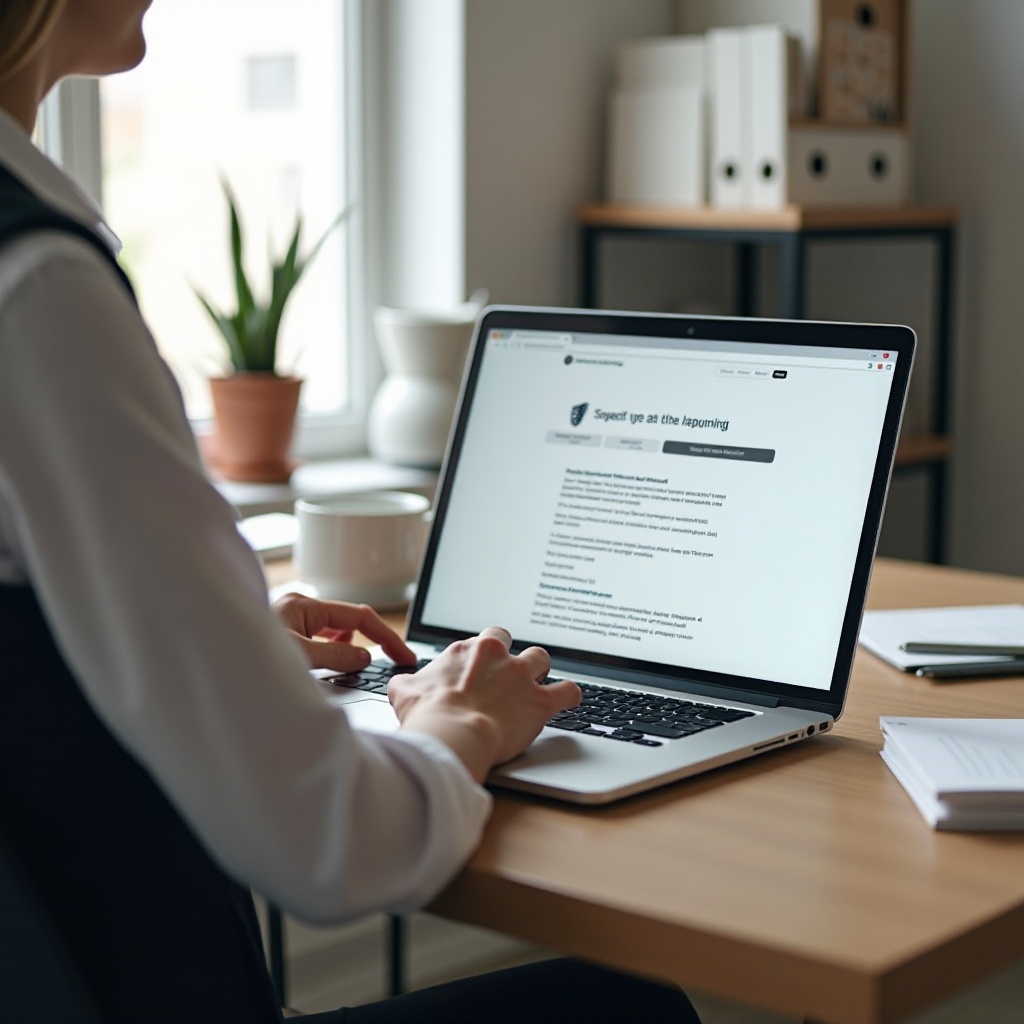
Troubleshooting Hard-to-Find Information
Despite numerous methods, certain details may still escape detection. Troubleshooting and expert assistance can be invaluable in such scenarios.
Dealing with Worn-Off Labels and Custom Builds
For laptops with worn-off labels or custom modifications, identifying specifications can be challenging.
- Directly contact the manufacturer using your device’s serial number or service tag.
- Disclose any aftermarket modifications for accurate support.
Professional Assistance and Manufacturer Support
For unresolved cases, professional help is often most effective.
- Visit certified repair centers for expert examination.
- Reach out to official manufacturer support for definitive guidance, especially if your laptop is under warranty.
Through professional assistance, even challenging specifications can be identified accurately.
Conclusion
Understanding your laptop involves recognizing the brand, identifying the model, gleaning hardware specifications, and making full use of online resources. Each method, whether through physical inspection or trustworthy software, ensures you have the essential information on hand. Armed with knowledge of your laptop’s specifics, you can make well-informed decisions regarding upgrades and repairs, thereby enhancing your computing experience.
Frequently Asked Questions
How do I find my laptop model number if the label is missing?
If the label is missing, use your operating system’s built-in tools to find the model number. Windows users can find it under ‘System Information,’ while Mac users can check ‘About This Mac.’
Is there a universal software to check laptop specifications?
While no singular universal software exists, applications like CPU-Z, Speccy, and HWInfo provide comprehensive details for most laptop models, irrespective of the brand or operating system.
Can I identify my laptop type manually without internet access?
Yes, you can use built-in operating system tools or check directly in the BIOS/UEFI menu. These methods allow you to access important details even without an internet connection.


