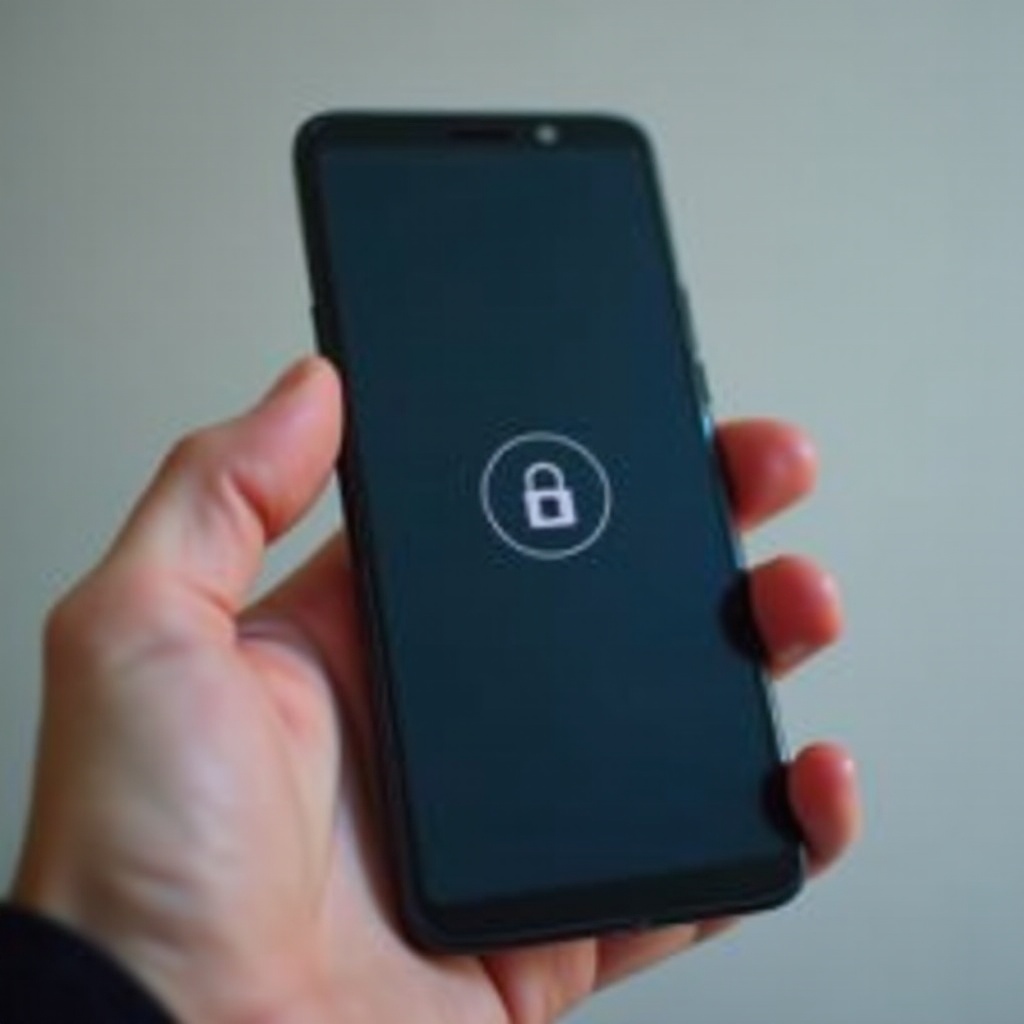How to Factory Reset Galaxy Watch: An Essential Guide
Introduction
The Galaxy Watch stands out as a stylish and functional choice for modern users. However, technology sometimes requires resetting to tackle persistent issues or prepare the device for a new user. Understanding how to factory reset your Galaxy Watch efficiently can be a lifesaver. This comprehensive guide aims to equip you with the knowledge needed to perform a seamless factory reset, saving both time and effort while keeping your personal data secure.
Understanding the Importance of a Factory Reset
Factory resetting your Galaxy Watch acts like a rejuvenation process, wiping unnecessary clutter and reinstating original settings. This procedure helps in resolving various issues such as software glitches, freezes, and slow performance due to excess background tasks or apps. Furthermore, prepping your Watch for a new owner necessitates a reset to ensure privacy and security for your personal data. Clearly comprehending the significance of a factory reset can streamline the process, as all existing data, apps, and settings will be erased, thus a thorough backup is vital. Knowing when a reset is essential maintains both the performance and security of your device.
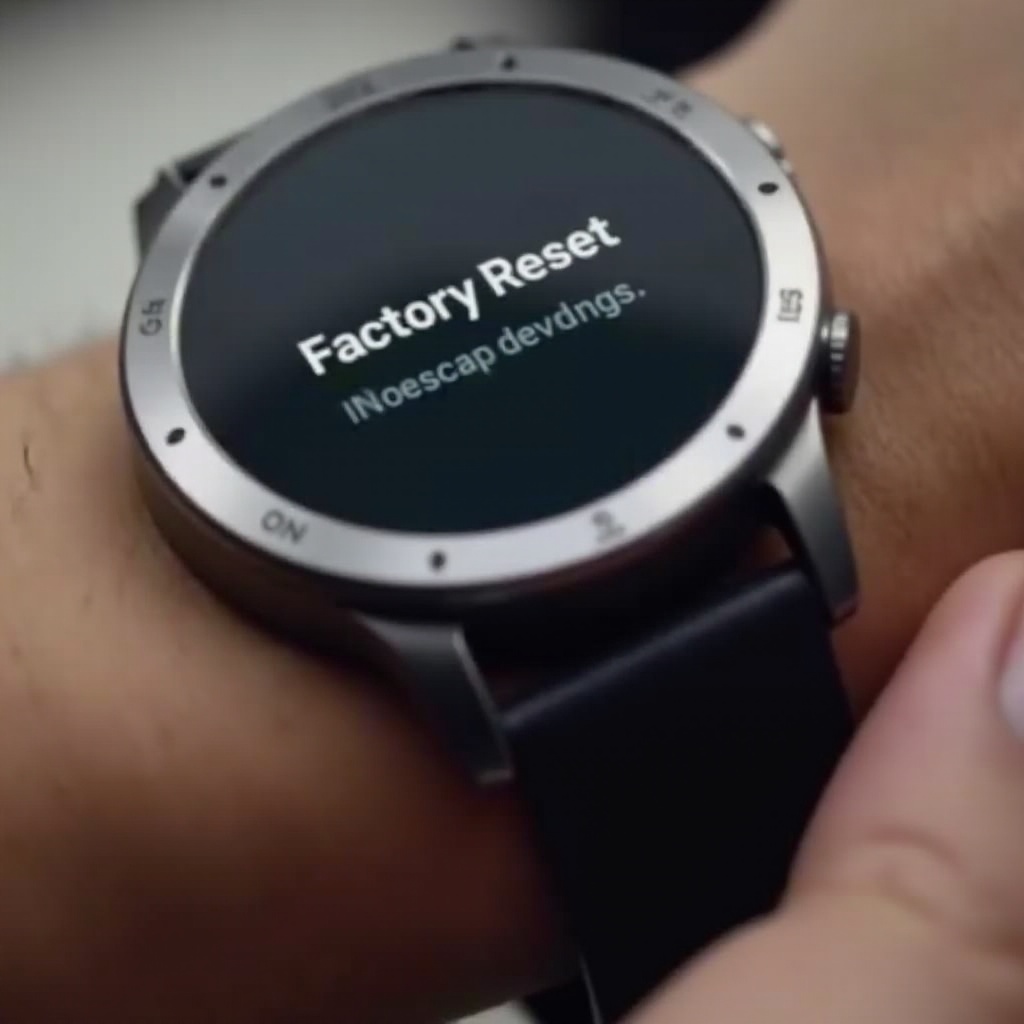
Preparing Your Galaxy Watch for Reset
Before proceeding with the factory reset, preparation is key to ensure minimal disruption.
Backup Your Data
Utilize either the Galaxy Wearable App or Samsung Cloud to backup essential data. This approach ensures that restoring your preferences and settings post-reset is straightforward and stress-free.
Ensure Sufficient Battery Level
Your Galaxy Watch should have at least a 70% battery charge before initiating the reset process. Insufficient power could interrupt the reset, complicating the process further.
Step-by-Step Guide to Factory Resetting Your Galaxy Watch
With preparation done, explore different methods to achieve a factory reset on your Galaxy Watch.
Resetting via Galaxy Wearable App
- Launch the Galaxy Wearable App on your smartphone.
- Head to the ‘Home’ tab, selecting your Galaxy Watch.
- Click on ‘General’, followed by ‘Reset’.
- Confirm your choice by selecting ‘Reset’, initiating the process.
Resetting Directly on the Watch
- Navigate through the apps on your watch and select ‘Settings’.
- Move to ‘General’, choosing ‘Reset’.
- Confirm the action with ‘Ok’, prompting the watch to begin resetting.
Confirming the Reset Process
Whichever method you use, the Galaxy Watch will process the reset within several minutes, culminating at the initial setup screen once complete.
Post-Reset Setup: Getting Your Watch Back in Shape
Following a successful reset, realigning your watch setup is necessary.
Reconnecting to Your Smartphone
- Use the Galaxy Wearable App to reconnect your watch.
- Follow prompts provided to establish a proper connection.
Restoring Apps and Personal Settings
- Retrieve backup data via Samsung Cloud or stored data through the Galaxy Wearable App.
- Reinstall apps and settings to rejuvenate your watch’s functionality as desired.

Troubleshooting Common Reset Challenges
Despite careful execution, you may encounter challenges in factory resetting your watch.
For watches unresponsive to reset or repeated failure scenarios:
- Double-check the battery level, ensuring adequate charging.
- Retry using the Galaxy Wearable App, offering enhanced reliability.
- Persistent problems might need Samsung Support’s involvement to assess possible hardware issues.
Conclusion
Equipped with this detailed guide, undertaking a factory reset on your Galaxy Watch is straightforward. From preparation to post-reset setup, each stage empowers your watch to regain optimal performance. Regular maintenance and strategic resets when necessary will significantly enhance your Galaxy Watch experience.
Frequently Asked Questions
Can I recover data after a factory reset?
No, once the reset is complete, all data is permanently lost. Always backup data before proceeding.
How often should I reset my Galaxy Watch?
It is not necessary to reset regularly unless facing severe software issues. Regular updates and maintenance are preferable.
What should I do if the watch doesn’t respond to a factory reset?
Check the battery level and try resetting via the Galaxy Wearable App again. If problems persist, contact Samsung support.